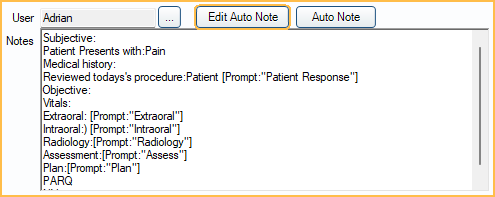Auto Notes
Auto Notes are templates used to insert frequently-used large notes (e.g., for hygiene, root canals, materials, anesthetic, post-op instructions, etc.).
Place cursor in a Procedure Note box. Above the box, click Auto Note.
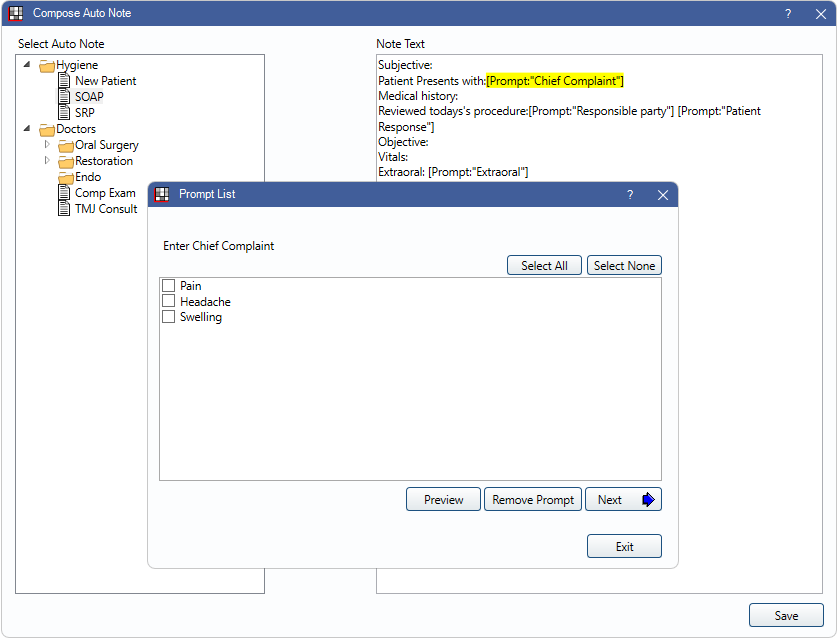
Alternatively, Auto Notes can be added by clicking the Auto Notes button or right-clicking supported text boxes in various windows throughout Open Dental. When Auto Notes are supported in a text box, an Auto Note button appears near the text box.
Auto notes can also be used in ODTouch by clicking the Clipboard icon in a supported area.
In addition to static text, prompts can offer a selection of responses or the ability to enter text. Create or edit Auto Note templates in Auto Note Setup.
Auto Notes can be grouped by category (folder). Click + to expand a folder tree. Auto Notes have a paper icon.
Double-click the Auto Note to insert. The details of the note are displayed in the text box. Any prompts in the Auto Note are presented in sequence.
For each prompt, select the response or enter text.
- Back: Move back one prompt to change or view a response.
- Preview: View a preview of the response as it will appear in the completed Auto Note. The preview button only appears for One Response or Multi Response prompts.
- Remove Prompt: Remove this prompt from the Auto Note completely. If Block procedure note signatures when there are uncompleted Auto Note prompts in enabled in Preferences is enabled, this button is disabled.
- Skip for Now: Skip the current prompt. The prompt remains in the Auto Note to answer at a later time. If the preference, Block procedure note signatures when there are uncompleted Auto Note prompts is enabled, this button is hidden.
- Next: Continue to the next prompt. If current prompt is left blank, the prompt remains in the Auto Note so edits can be made later.
Once all prompts have appeared, the Compose Auto Note window remains open with the full text of the note on the right.
- To insert additional Auto Notes, repeat steps 2-3.
- Edit or add text as desired.
Editing Auto Note in Progress
Prompts left unanswered can be completed later on. Return to the note and click Edit Auto Note. The Auto Note resumes at the first prompt that still needs a response. The button appears on Procedure Notes, Commlogs, and Tasks when available.