Advertising - Select Patients
Use the filters and settings to create a list of patients to send Postcards.
In Upload Postcard Recipients, click Select Patients.
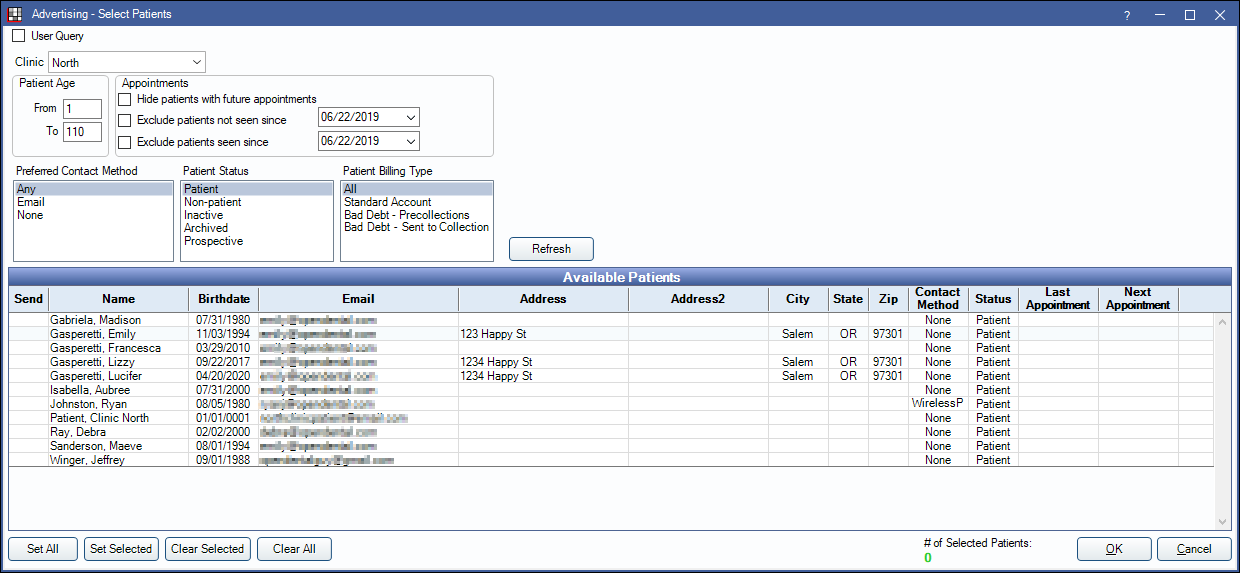
Patients without an address are automatically filtered out of the list.
User Query
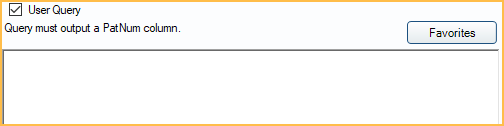
- User Query: When checked, the window displays a Query box instead of filters. Enter the query, then click Refresh to see results.
- User must have the User Query permission.
- Queries must include a Select statement and include any table with a PatNum column.
- The PatNum column cannot have an alias.
- SET statements cannot be used and cause an error.
- Favorites: Click to select a query from Query Favorites.
Filters
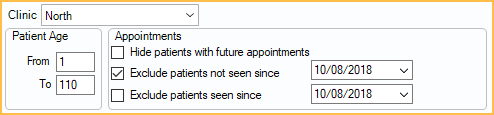
- Clinic: Filter by patients assigned to the selected clinic. Select All to show all patients.
- Patient Age: Enter the age range. The default is 1 to 110.
- Hide patients with future appointments: Check to exclude patients who have a scheduled appointment.
- Exclude patients not seen since: Check to exclude patients who have not been seen since the entered date.
- Exclude patients seen since: Check to exclude patients who have been seen since the entered date.
Filters (continued)
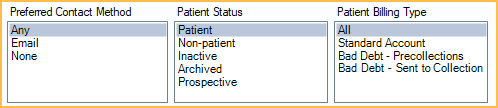
- Preferred Contact Method: Filter by preferred contact method as set in the Edit Patient Information window.
- Any: Patient has any method set as preferred contact method.
- Email: Patient has email set as preferred contact method.
- None: Patient does not have a preferred contact method set.
- Patient Status: Filter by patient status. Options include:
- Patient
- Non-patient
- Inactive
- Archived
- Prospective
- Patient Billing Type: Filter by Billing Type.
Available Patients

The list of patients matching the filter criteria show. Select which patients should receive the communication.
- Set All: Mark all patients to send to.
- Set Selected: Set only the selected patients to send to.
- Clear Selected: Clear the Send list.
- Clear All: Clear all selected patients.
- OK: Click to continue to Postcards.

