Schedule Setup
Input employee and provider schedules to know who is working or provider availability for appointment scheduling.
Schedule
To view the schedule, in the Main Menu, click Setup, Schedules.
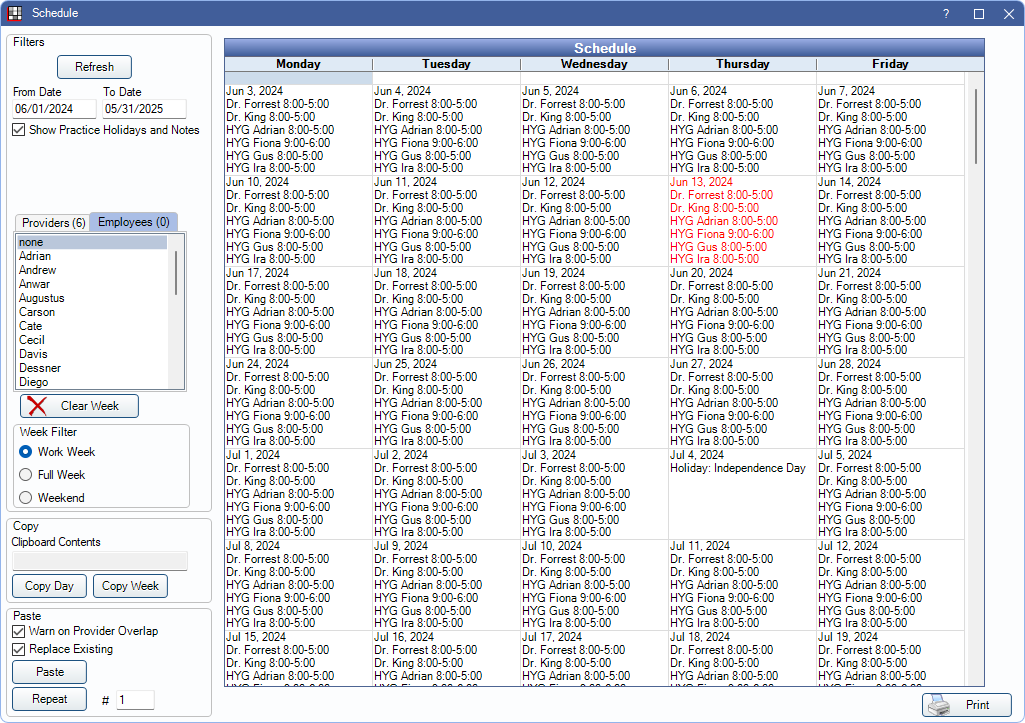
Schedules can also be viewed from the Appointments Module. Provider schedules help determine operatory availability in the Appointments Module and when using the Appointment Pinboard and Search feature.
Filter by date range, employee or provider, and week type to update the schedules in the view.
Use the copy and paste tools to easily repeat existing schedules over multiple days or weeks.
Edit Schedules
Set up the schedule for a day by adding start and stop times for employees and providers. This window can be opened from the Schedule window or Appointments Module.

Easily switch to the previous or next day and search for a specific schedule. Add new schedules for one or multiple employees or providers and edit existing schedules as needed. Mark a day as a holiday to prevent schedules from being pasted into the date. Use the note feature to indicate vacations or other days the office may be closed.
Graph Tab
In Schedule Setup, double-click a day. Click the Graph tab.
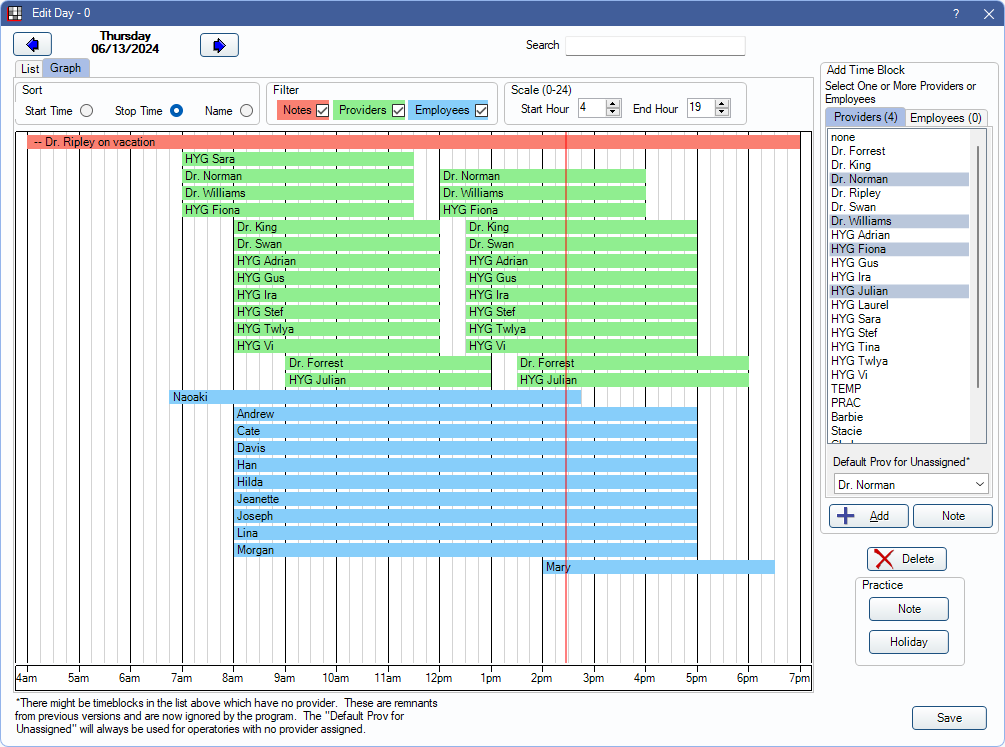
A graph of the schedule is available for a visual representation of each provider and employee's work schedule for a single day.
