NewCrop eRx Pharmacies
When using the Ensora eRx (formerly NewCrop eRx) / Prescription interface, prescribers can select from a list of saved pharmacies.
Select pharmacy at time of transmission
- Write the prescription.
- When the user reaches the Transmit Rx page, pharmacy options are listed at the bottom.
- Select or search for a pharmacy:
- Location Pharmacies (saved pharmacies) and patient's preferred pharmacies are listed automatically. Uncheck Location Pharmacies to see only patient's preferred pharmacies.
- Click Search to find a different pharmacy and enter search criteria. Users can search by zip code, phone, fax, name, or location information. Matching results are listed.
- Click on the pharmacy name to select it.
Maintain a list of saved pharmacies
Location Pharmacies are a list of commonly-used pharmacies saved by the office.
- In the Ensora eRx window, click the Admin tab in the top toolbar.
- Click Location Pharmacies in the List Maintenance area.
- Click Add.
- Enter search criteria.
- Click Search. Matching results are listed.
- Check the box next to pharmacy to add. The pharmacy is added to the list once the box is checked.
- Repeat the steps for any additional pharmacies.
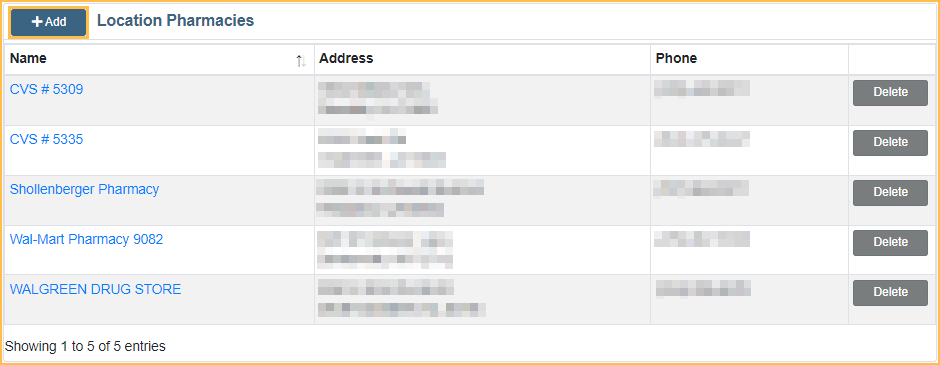
Attach a preferred pharmacy to a patient
- In Ensora eRx, click the Pt Details tab.
- Users can also click the Pharmacy dropdown from any tab (except the Admin and Help tabs) to proceed with the following steps.
- In the Patient Pharmacies area, click Add.
- Pharmacies saved to the Location Pharmacies List are shown. Users can also search for other pharmacies.
- If searching for a pharmacy not saved to the Location Pharmacies list, enter search criteria and click Search.
- Click Select next to the name of the pharmacy to add.


