Merge Medications
Use the Merge Medications tool to clean up duplicate medications in the Medications List.
In the Main Menu, click Tools, Misc Tools, Merge Medications.
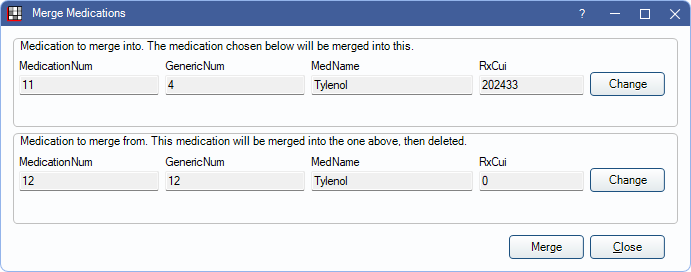
Merging permanently assigns the merge into medication wherever the merge from medication is assigned.
To merge medications:
- Select the Medication to merge into. Click Change to select the medication to keep from the Medications List. Selected medication details are displayed.
- Select the Medication to merge from. Click Change to select the medication that will be removed from the Medications List. Selected medication details are displayed.
- Generic medications can be merged into brands if the GenericNum is not associated with any other medication.
- Click Merge. A warning indicates results are permanent and cannot be undone.
- Click Yes to proceed with the merge.
- One of two warnings appears:
- If any medication fields (GenericNum, Medication Names, or RxCUIs) differ, the warning indicates which fields do not match, the total patients assigned the Medication to merge from, and that the change is irreversible.
- If all medication fields match, the warning indicates the total patients assigned the Medication to merge from and that the change is irreversible.
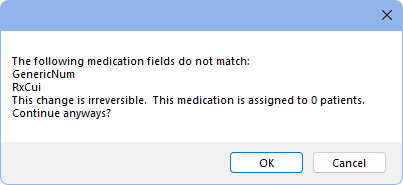
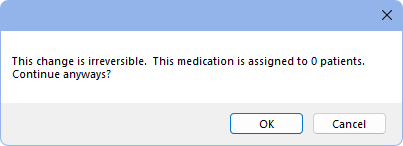
- Click OK to proceed.
- Once the merge is complete, a Done message appears.
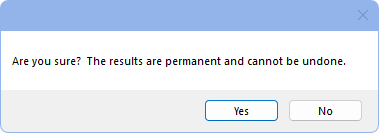
Once the merge is complete, all patients who were previously assigned the Medication to merge from (Step 2) are reassigned the Medication to merge into (Step 1) (i.e., medication information is updated). The Medication to merge from is removed from the Medications List.

