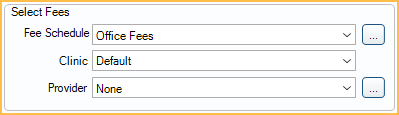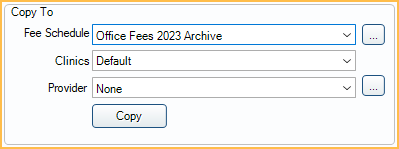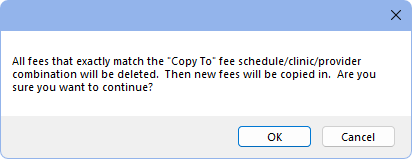Fees Copy
Easily copy existing fees to a new fee schedule using Fee Tools.
In Fee Tools, at the left, is the Copy To section.
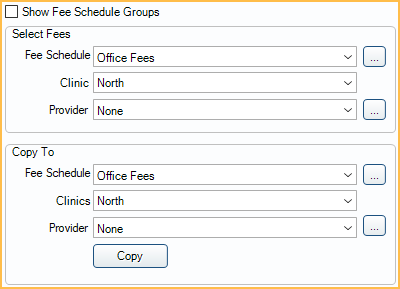
Use to copy fees in one fee schedule to a different fee schedule. Only fees that exactly match the selected criteria will be copied. Users can copy only global fees in a fee schedule or further narrow criteria to only clinic and/or provider-specific fees. As a preventive measure, before changing fees in a fee schedule (e.g., Fees Increase or Fees Import), we recommend creating a backup copy of the original fees.
Copying Fees
Before copying fees, create a new blank Fee Schedule:
- Open Fee Schedules.
- Click Add.
- Name the fee schedule and select a type.
- Click Save.
To copy an existing Fee Schedule:
- In Lists, Procedure Codes, click Fee Tools.
- Under Select Fees, select the fee criteria to copy by clicking the dropdown arrows or [...].
- Clinic and Provider options are only enabled if the selected fee schedule allows clinic and provider-specific fees (Use Global Fees is unchecked).
- Only fees that exactly match the criteria will be copied:
- If only a fee schedule is selected, only the global fees will be copied.
- If a fee schedule and a clinic are selected, only the clinic-specific fees will be copied.
- If a fee schedule and a provider are selected, only the provider-specific fees will be copied.
- If a fee schedule, a clinic, and a provider are selected, only fees that are clinic and provider specific will be copied.
- Under Copy To, select where the fees will be copied to.
- We recommend selecting similar criteria as the Select Fees criteria. To select multiple clinics, use the clinic picker [...].
- Click Copy.
- A warning is shown to inform that existing fees are deleted and new fees will be copied. Click OK to continue.
- Once fees are copied, there is a Done message. Click OK to close the message.