eClipboard: Payment Plans
Payment Plans can be sent to eClipboard to be reviewed and signed by the patient.
In a Payment Plan, click eClipboard.

To save signed Payment Plans to the Imaging Module, enable In eClipboard, save signed Payment Plans as PDF in Preferences.
Patient Currently in Session
If a patient is currently in an eClipboard session, in the Payment Plan, click eClipboard. The Payment Plan is added to their Check-in Checklist.
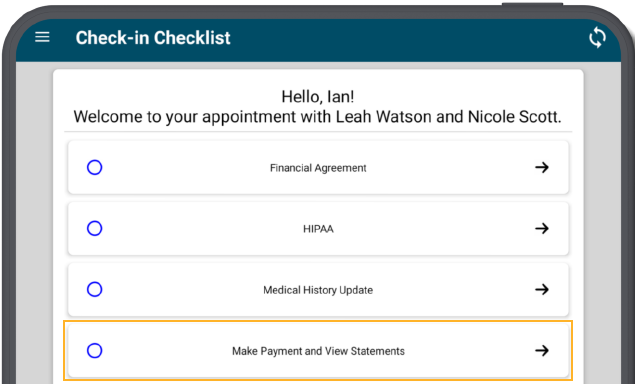
Patient Not in Session
If the patient is not currently in an eClipboard session, the Payment Plan can be sent to the device.
- In the Account Module, double-click into the Payment Plan, then click eClipboard.
- The following window displays.
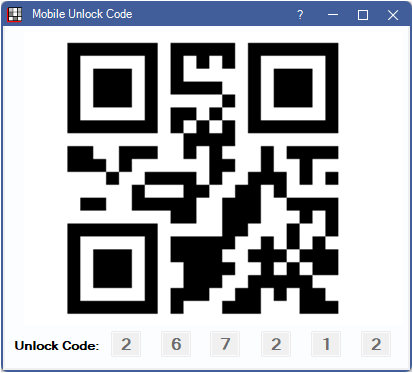
- In eClipboard, tap the QR icon.
- Alternatively, in the eClipboard menu, tap Payment Plans.
- Either use the device camera to scan the QR code, or type in the unlock code.
- The Payment Plan populates in eClipboard.
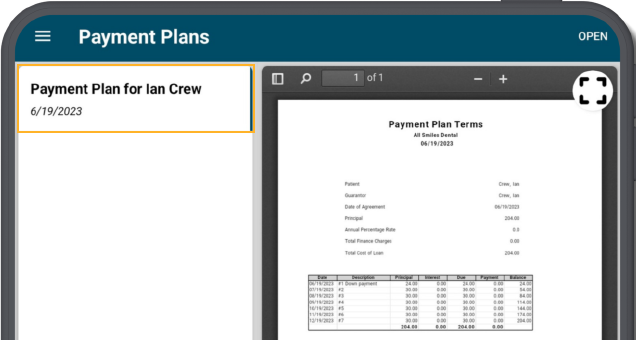
Signing the Payment Plan
Select the Payment Plan to sign.
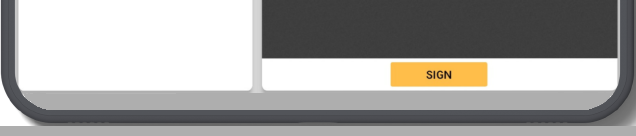
Once the patient has made a decision, tap Sign.
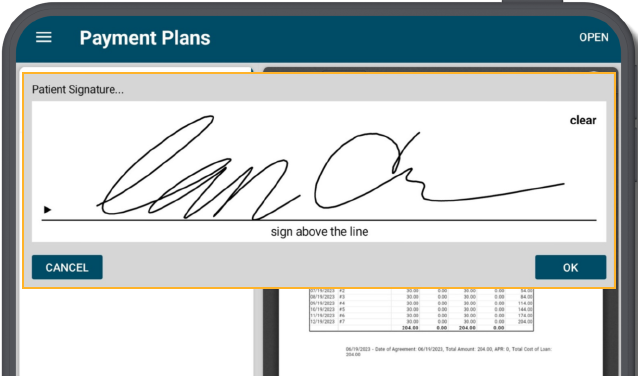
Sign on the device, then tap OK to save.

