eClipboard Images
Set up which images a patient is prompted to take when checking in via eClipboard.
In the eClipboard Setup window, under the Images grid, click Add or double-click an existing image definition to edit.
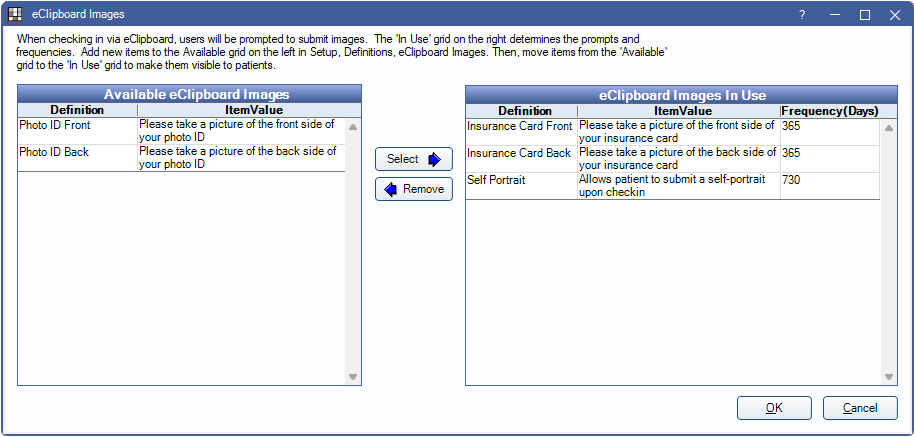
Definition: Select the eClipboard image definition to include on the eClipboard Check-in Checklist. Instructions display along side the definition. Instructions can be edited in the eClipboard Defs window.
Is Self-Portrait: Check to include a self-portrait of the patient to use for the patient picture. When checked, Definition information is hidden.
Frequency: Determine how often the patient should take these images.
- Once: Only request the image once.
- Each Visit: Request an updated image at each visit.
- Time Span: Request an updated image at specific intervals in years, months, or days.
OCR Capture Type: This feature is not yet available.
Delete: Delete this eClipboard image definition.
eClipboard Image Definitions
Click Setup to add or edit eClipboard image definitions.
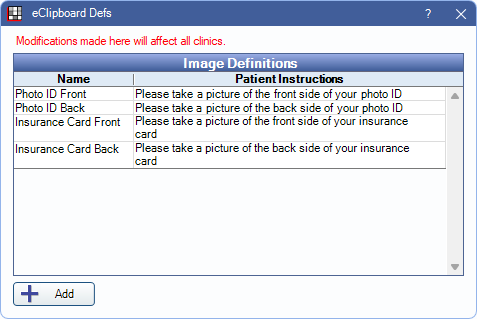
Click Add to add a new definition, or double-click an existing definition to edit.
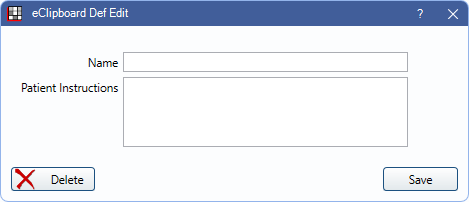
- Name: Enter the definition name.
- Patient Instructions: Enter the instructions. This information displays for the patient on the eClipboard device.

