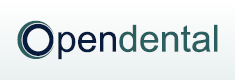 |
|
Linux and Mac
The information below is useful to those interested in running Open Dental in a Linux Server or Mac OS environment.
Open Dental on the Server
The Open Dental server can always be Linux (tested) or macOS (not tested).
The server needs to be able to host the MySQL/MariaDB server and the image files, but does not need to be able to run Open Dental itself.
- Unlimited computers can connect to the database on an ordinary Windows workstation, despite Windows limitations.
- To get around the computer limit for the A to Z Folder (i.e., OpenDentImages), simply get a network-attached hard drive.
- See Computer Requirements for more information on maximum number of simultaneous connections, depending on Windows version.
Running the Open Dental Client on Workstations
The Open Dental client program cannot run on Linux or Mac OS.
Mac users may be interested in these tools that run Windows.
- Parallels: Run Windows in a virtual machine inside Mac OS.
- Bootcamp: Boot up the Mac with either Mac OS or Windows.
Linux Development
The most recent version on which Open Dental was running on Linux was 5.6. The information below is from that time period and has not been updated. It only remains here for programmers who might be interested in Linux development.
Open Dental runs on the dotNet Framework, a Microsoft technology. It will also run on the Mono framework, an adaptation of dotNet for Linux. Mono must be installed before installing and using Open Dental. The flavor of Linux should not matter, but we tested it on Suse 10.3 with Mono 1.2.6. This version of Mono or later must be used. See www.mono-project.com/Downloads, or use the instructions here for a different way of updating Mono: mono.doc.
Installation of Open Dental itself simply involves copying all files in C:\Program Files\Open Dental from a Windows computer directly into a folder on a Linux computer (we used /usr/local/opendental/).
Launch Open Dental like this: $ mono OpenDental.exe
Try these tricks:
- Make sure FreeDentalConfig.xml is present in the same folder as OpenDental.exe. This file may need to be edited manually to define the connection.
- Use an IP address at the Choose Database window if the computer name is not working.
- It will not be able to find the OpenDentImages folder on a remote computer. Choices are:
- Use Samba, mount a local directory, and point it to the real OpenDentImages folder (at least that is the theory). There need to be two paths put in the Path box, separated by ; (semicolon)
- Check the box to not use the OpenDentImages folder at all. This applies to all computers for now.
- Use a dummy OpenDentImages folder. Add that path to the Path box (Paths).