CareCredit Refund
See CareCredit Setup.
Follow these steps when refunding a CareCredit payment.
In the original CareCredit payment, click Return.
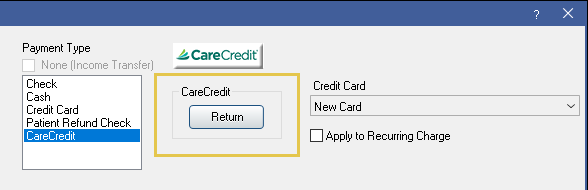
When prompted to proceed with the return, click Yes. The payment window closes, and the CareCredit refund portal launches in the web browser.
Note:
- The transaction must be completed within 30 minutes or the request expires.
- Unlike purchase transactions, the web browser can be minimized and work can continue in Open Dental.
- Do not switch patients when issuing a refund. If the patient is changed, the transaction is for the original patient but the transaction posts on the currently selected patient.
- Enter the patient's CareCredit account number, then click Next.
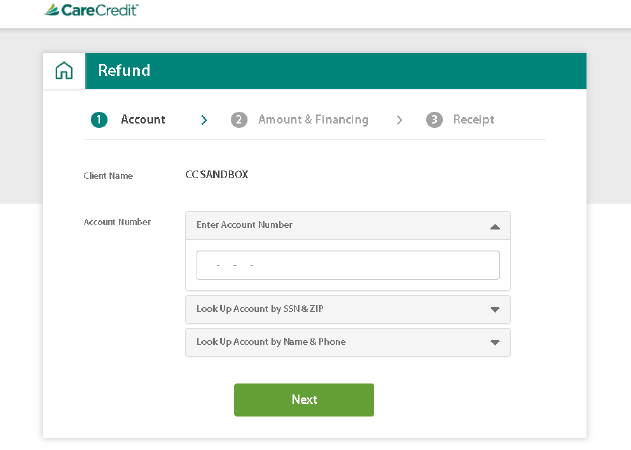
The patient name is automatically pulled from Open Dental. If the account number is not known, the account may be verified with other patient information.- Look Up Account by SSN & Zip: Enter the patient's SSN and verify their zip code. The zip code is automatically pulled from Open Dental. The SSN must be entered manually.
- Look Up Account by Name & Phone: This information is automatically pulled from Open Dental. Verify it is correct.
- Complete the Amount & Financing section and click Submit Transaction to finalize the return.
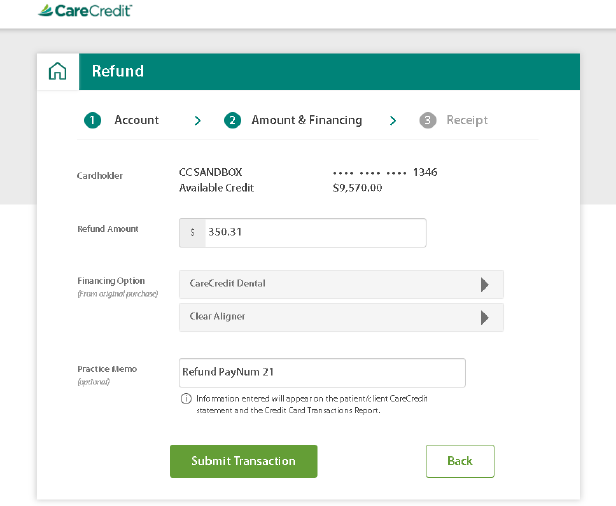
- Refund Amount: The original payment amount is automatically filled in. Edit the amount if refunding a portion of the original payment.
- Financing Option: Select the financing terms setup for the original payment.
- Manufacturer: Select the manufacturer. Options include:
- ClearCorrect
- Invisalign
- Reveal
- Practice Memo: Defaults to the Open Dental payment number of the original transaction. Enable the preference, Show payment numbers in Account Module to see the payment numbers at the bottom of each payment note.
- Print a copy of the receipt for the patient to sign.
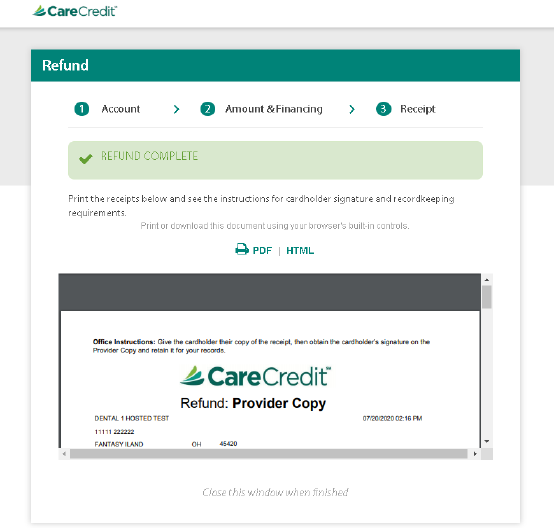
A negative payment with the CareCredit transaction details posts to the account in Open Dental. It may take a few moments to post. - Exit the browser to prevent accidentally processing transactions for the wrong patient.

