Video Capture
Use a live feed to take images and intraoral photos.
In the Imaging Module, click Video.
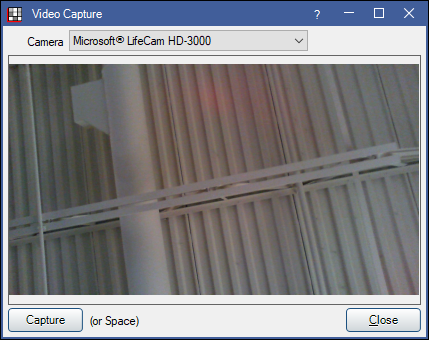
Any webcam or intraoral camera should be compatible with Open Dental. For additional details, see Imaging Camera Compatibility
Note: An active registration key is required to use Video except in the Trial Version. Video Capture is not available for Open Dental Cloud.
Camera: Select the camera to use.
Capture: Click to capture the image or use the space bar.
Close: Click to close the live feed.
Where an image is saved depends on the following:
- If an image is taken directly onto a mount, the image is saved to the mount.
- If a default category is selected for Default Image Category for video capture in Preferences, the image is saved to the default category.
- If no Default Image Category for video capture is set, the image is saved to Default Image Category in Preferences.
- If no Default Image Category for video capture and no Default Image Category is set, the image is saved to the currently selected image category.
- If no Default Image Category is set, no Default Image Category for video capture is set, and no image category is selected, the image is saved to the top-most image category.

