Right Click Text Box
Right-click options are supported in various text boxes throughout Open Dental allowing users to insert Quick Paste Notes, spellcheck, and more.
In Procedure Notes, right-click.
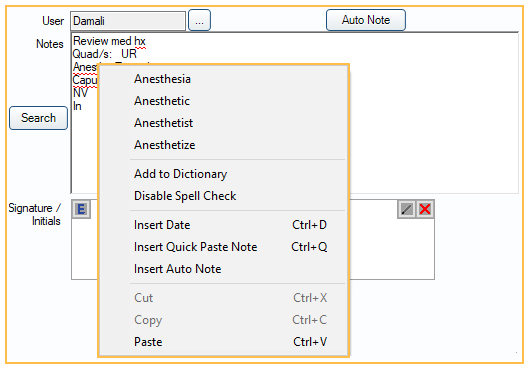
If a text box supports right-click options, this is notated on its respective manual page.
Options
Below are standard right-click options for right-click-enabled text boxes. If additional options exist for a text box (e.g., User Query, text box), these are notated on the manual page for the window the text box appears.
If Spell Check is enabled, the following options appear when right-clicking a misspelled (underlined in red) word.
- Suggestions
- Add to Dictionary
- Disable Spell Check
Insert Date: Add the current date to the text box. Additionally, the current date can be added using the following methods:
- CTRL + D keyboard shortcut.
- Click Date in the Quick Paste Notes window.
Insert Quick Paste Note: Open Quick Paste Notes window to select an option to insert into the text box.
Insert Auto Note: Open Auto Notes window to select an option to insert into the text box. Not available for all right-click-enabled text boxes.
Cut: Highlight text before right-clicking and click to remove from the text box.
Copy: Highlight text before right-clicking and click to add to the clipboard.
Paste: Add text from clipboard to text box.

