Quick Paste Notes Setup
Organize and create new Quick Paste Notes and categories from this window.
In the Main Menu, click Setup, Quick Paste Notes.
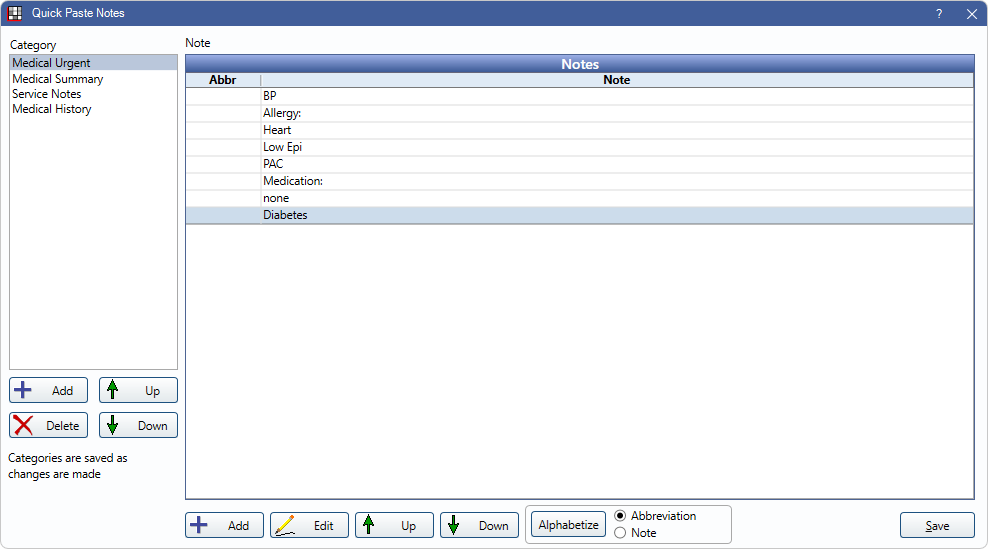
Alternatively, right-click in a Text Box that supports Quick Paste Notes and select Insert Quick Paste Note.
Category
Notes can be organized by category. The buttons below the list are specific to categories. Options are only enabled when opening from Setup for users with the Auto/Quick Note Edit Permission.
- Add: Add a new category. See Quick Paste Category.
- Delete: Delete the selected category, along with all Quick Paste Notes within the category.
- Up / Down: Organize the list by moving a category up or down the list.
- Double-click a category to edit the name or default types.
These changes are saved immediately.
Note
All Quick Paste Notes currently in a category are listed in the Notes grid.
Use the buttons at the bottom to make changes to Quick Paste Notes within the selected category. Options (unless otherwise noted) are only enabled when opening from Setup for users with the Auto/Quick Note Edit permission.
- Add: Add a new Quick Paste Note. See Quick Paste Note Edit.
- Edit: Only appears when window is opened from Setup. Opens the Edit Quick Paste Note Edit the selected Quick Paste Note.
- View: Only appears when window is opened from a right-click in a text box or a user does not have the Auto/Quick Note Edit permission. Opens Edit Quick Paste Note. Information is read-only and cannot be edited when opening from View.
- Up / Down: Organize the Quick Paste Notes by moving them up or down the list.
- Alphabetize: Organize the Quick Paste notes in alphabetical order. Notes can be organized by Abbreviation or Note.
Save / OK: Changes depending on how the window was opened. Click Save to exit the window and keep any changes to Quick Paste Notes. Click OK to close the window and insert the selected Quick Paste Note into a text box.
Using Quick Paste Notes
To use Quick Paste Notes, follow the steps below:
- Create a Quick Paste Note.
- Click Add on the left to create a new category, or highlight an existing category. The selected category determines which areas the Quick Paste Note works.
- Click Add at the bottom to create a new note, or highlight an existing note and click Edit.
- Enter the Quick Paste Note when entering text into a supported area (e.g., procedure notes, commlogs, etc.)
- Enter ? followed by the abbreviation to enter the predetermined note. (e.g., Enter ?cancel to enter the note Patient cancelled upcoming appointment.).
- Alternatively, in supported areas right-click can be used to insert a Quick Paste Note. Right-click a supported text area, select Insert Quick Paste Note, choose a note to add from the list, and click OK.

