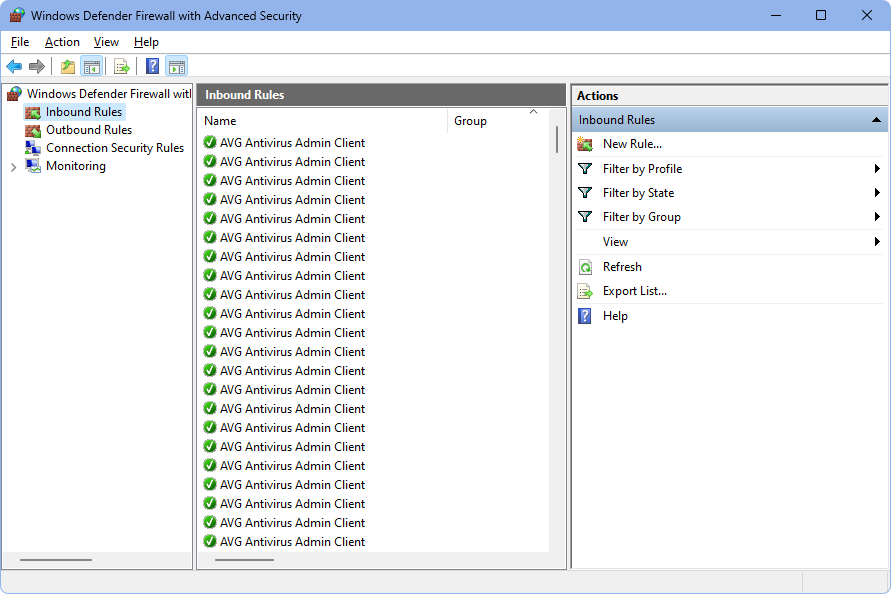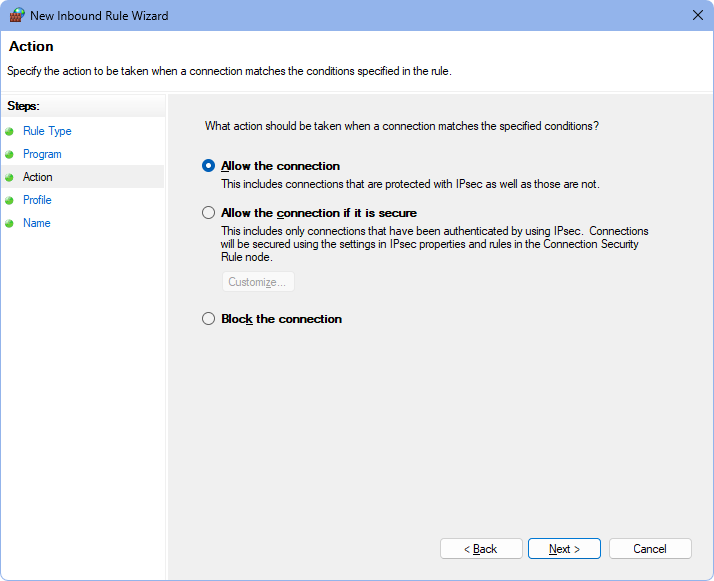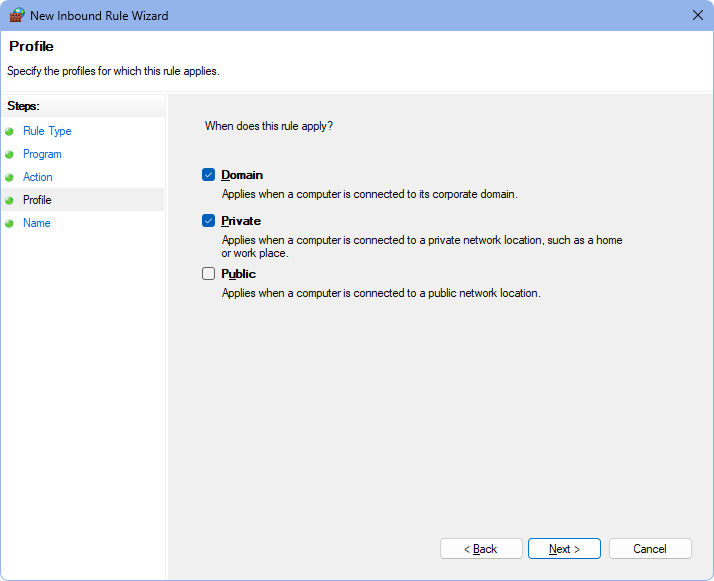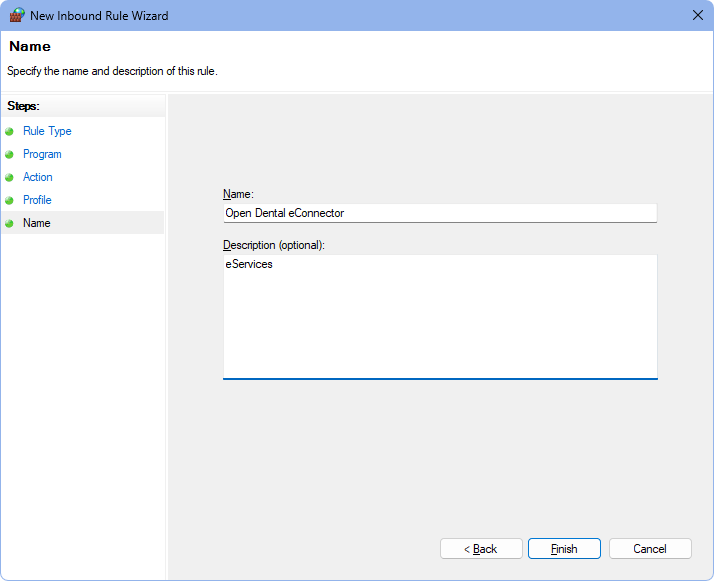eConnector Firewall
See eConnector.
In some cases, the eConnector and eService Listener ports must be allowed through Windows Firewall. When utilizing the eService Listener, these ports are automatically opened.
- Open Windows Defender Firewall with Advanced Security.
- On the left, select Inbound Rules.
- On the right, click New Rule.
- Select the desired rule type, then click Next.
- If allowing the eConnector, select Program.
- If allowing the eServices Listener ports, select Port.
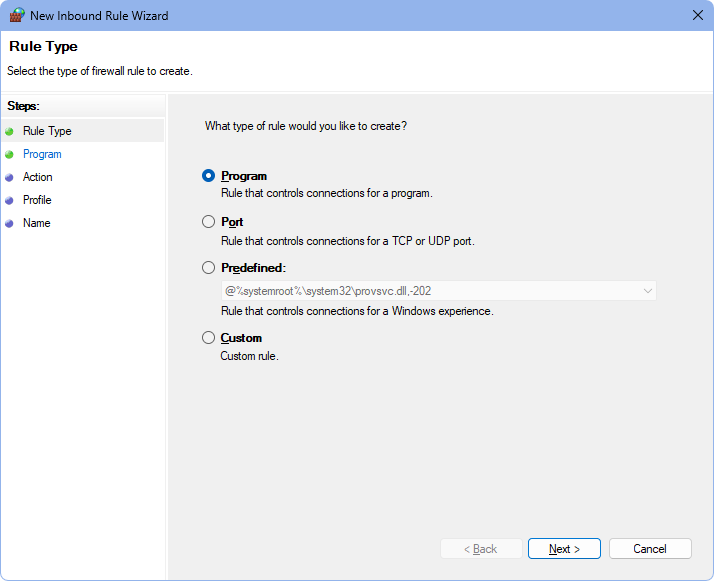
- Determine where the rule applies, then click Next.
- If allowing the eConnector, select This program path:. Click Browse to search for the eConnector location.
The default location for the eConnector file is C:\Program Files (x86)\Open Dental\OpenDentalEConnector\OpenDentalEConnector.exe.. - If allowing the eServices Listener ports, select Specific local ports:. Enter the ports listed on Ports and IP Addresses for eServices.
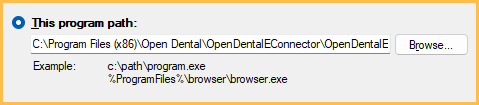
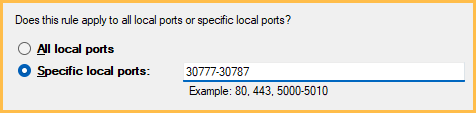
- If allowing the eConnector, select This program path:. Click Browse to search for the eConnector location.
- Select Allow the connection, then click Next.
- Select the profiles. Consult an IT professional for appropriate profile selections.
- Enter a Name and a Description, then click Finish.
- If allowing the eConnector, enter Open Dental eConnector.
- If allowing eServices Listener ports, enter eServices Listener.
- Click Finish.