Treatment Plan in Chart
Create treatment plans from the Chart Module using the Treatment Plans checkbox.
In the Chart Module, at the middle right, check the Treatment Plans box.
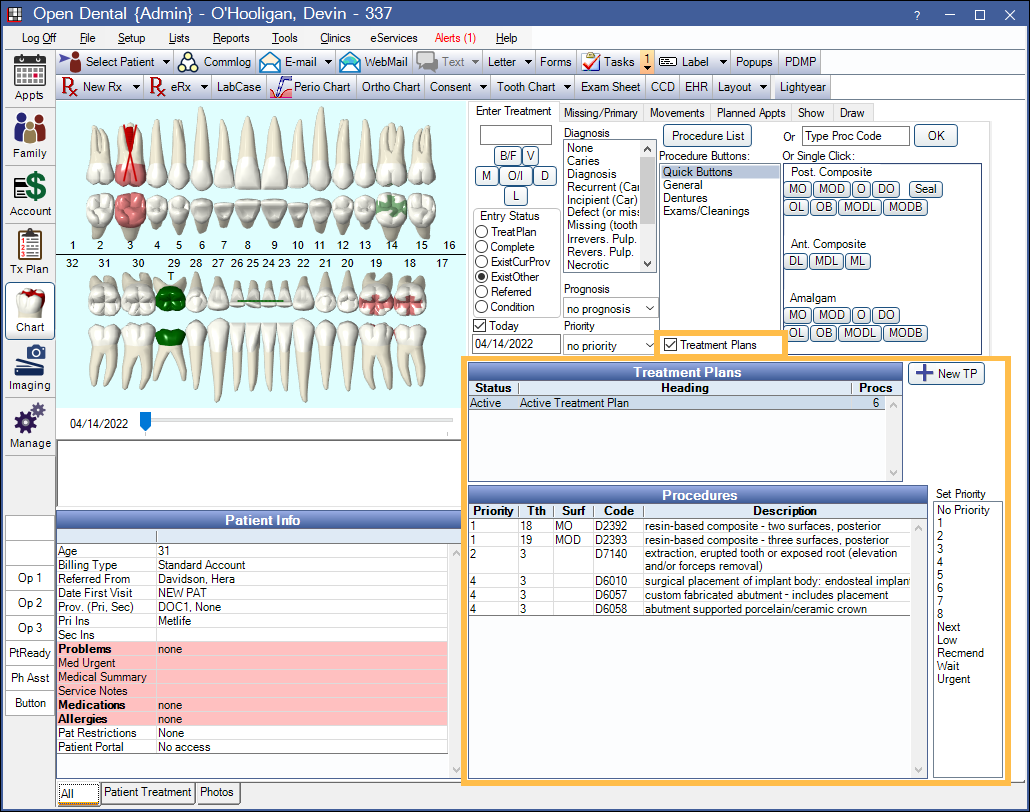
When checked, the Treatment Plans grid and Procedures grid display instead of Progress Notes. This view also allows users to create new treatment plans without leaving the Chart Module.
The Treatment Plans checkbox only displays when Is TP View is selected on the Show tab.
Active and inactive treatment plans list in the Treatment Plans list. Saved treatment plans do not.
- When a specific treatment plan is selected, its procedures show on the graphical tooth chart and list under Procedures.
- When all treatment plans are selected, all treatment planned procedures show in the graphical tooth chart and list under Procedures.
Creating active or inactive treatment plans or prioritizing treatment is done the same way it would in the Treatment Plan Module. See Edit Treatment Plan for details.

