XCharge Void Payment
XCharge payments or returns can be voided if the original transaction was processed in the last 24 hours and has not been deposited.
In the Payment window, click XCharge. Select Void from the list of transaction types.
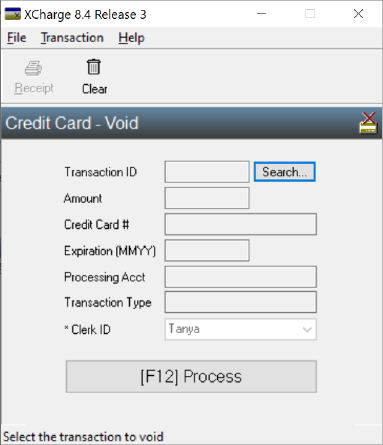
Voiding XCharge (OpenEdge) transactions removes the original transaction from the patient's bank the same day. If the transaction is older or has been deposited, the payment can be returned instead (see Credit Card Return). Returns require a few days to process.
To void an XCharge transaction:
- In the patient's Account Module, click Payment.
- Alternatively if voiding a payment, right-click the original payment, click Refund, and go to Step 6.
- Enter an amount. It must match the original transaction amount.
- If voiding a payment, enter a negative amount matching the original transaction (e.g., -50).
- If voiding a refund, enter a positive amount matching the original transaction (e.g., 50).
- Click OK to open the Payment window.
- Clinics: If using Clinics, verify the correct clinic is selected.
- Current Payment Splits: Allocate the void's payment split (paysplit) to a production (e.g., procedures or adjustments) or an Unearned Type.
- If using right-click, Refund, paysplits are added automatically to match the original payment. Verify the paysplits and amount before proceeding.
- If voiding a transaction that has been allocated: Add a paysplit associated to the original procedure. Check Show All Charges, locate the charge for the original procedure, then click Add Partial.
- If voiding a payment, the paysplits should be negative.
- If voiding a refund, the paysplits should be positive.
- If voiding a prepayment that hasn't been allocated yet, add a paysplit and assign the unearned type of the original prepayment.
- If the original transaction was not allocated to a procedure or unearned type, paysplits do not need to be created manually.
- If no paysplit is added, an unallocated paysplit is created.
- After verifying the paysplits, click XCharge and select Void as the transaction type. Click OK.
- Click Search to locate the original transaction.
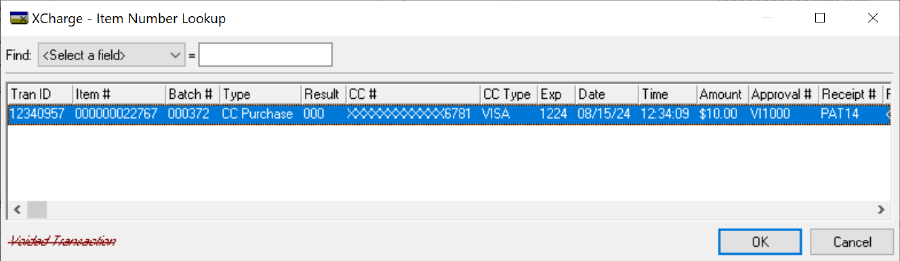
- Select the transaction and click OK to fill the X-Charge Release window with the original transaction details.
- Click Process or F12 to complete the void. The payment window automatically closes.
- The Credit Card Transaction Details are automatically added to the payment note. Double-click the payment to print or email a receipt.
Note: Payments allocated to procedures for multiple family members post to each patient account.

