ODMobile Messages
Communicate with patients via text message using Integrated Texting.
In ODMobile, tap the Messages tab.
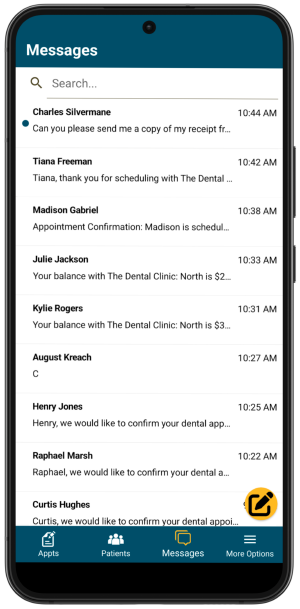
All text conversations, including those sent from ODTouch or Open Dental, are listed. Conversations with unread messages have a blue dot. Messages are automatically marked read when opening a conversation in ODMobile, Open Dental, or ODTouch.
Tap the Search bar to filter conversations by name or phone number.
Start a New Conversation
To start a new conversation, tap the compose icon. A search screen opens. Search by patient name or phone number. If there are existing messages with the patient or phone number, they are displayed. If there are no existing messages, a new conversation is created. See View a Conversation for additional details.
View a Conversation
Tap a conversation from the list to view messages or open a conversation by tapping the compose icon and selecting a patient or phone number.
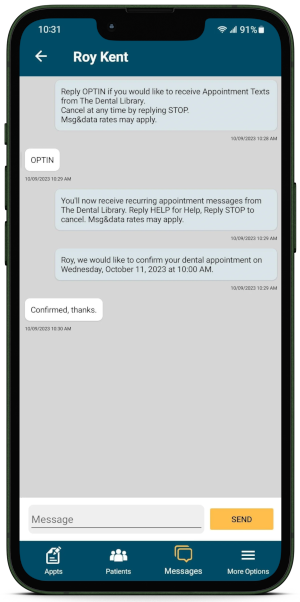
Scroll up or down to view message history. Type a new message by tapping the Message field. Once message text is ready to be sent, tap Send. The sent message is added to the conversation.
Notifications
Users can choose to show notifications on the mobile device when a new message is received. This is done from the device settings by enabling notifications for the ODMobile app. The steps to do this vary depending on the device. Upon first opening the ODMobile app after install, users may be prompted to allow notifications.
For Android Users: If the ODMobile app is not actively open (e.g., another app is in use), notifications may not be displayed. New messages are still available in the ODMobile Messages screen and notifications are displayed when the app is in use.

