ODTouch: Settings
Determine a variety of settings specific to the ODTouch app.
From the ODTouch: Home Screen, tap Settings.
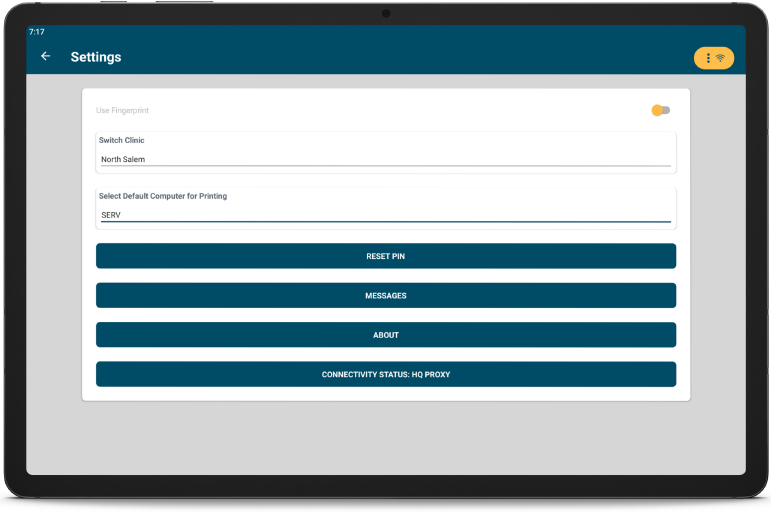
Use Fingerprint: When fingerprints are enabled on the device, the fingerprint can be used to validate credentials. If fingerprints fail, users can enter the pin number instead.
Switch Clinic: Tap to switch to a different clinic. Only displays when clinics are enabled and multiple clinics are signed up for ODTouch.
Select Default Computer for Printing: Tap to choose a workstation whose Printer Setup is used by this tablet for printing from ODTouch. If the default computer is not available when printing, there is a prompt to choose a different computer for printing.
Reset Pin: When initially enabling Clinical Security, users create a 5-digit pin number on the device. If forgotten or unknown, tap to reset the pin number. The user's Open Dental password is required. Enter a new 5-digit pin number.
Messages: Tap to view settings specific to ODTouch: Messages.
- Filter Automated Messages: When enabled, Automated Messages are filtered out of the conversations list and only appear when viewing a specific conversation.
- Vibrate on New Messages: When enabled, vibrate the device to notify users of new messages.
About: Tap to view device information. See ODTouch: About.
Connectivity Status: Displays how the device is connected to the database. See ODTouch: Connectivity Statuses.
Security Options
Security options are used when Clinical Security is enabled and a Frequency value has been set in ODTouch Security. When the frequency time has been met on the device, the user must validate their credentials.

