Fee Tools
Use Fee Tools to make copies of fee schedules, increase all fees in a fee schedule, and more.
In Procedure Codes, in the lower-right, click Fee Tools.
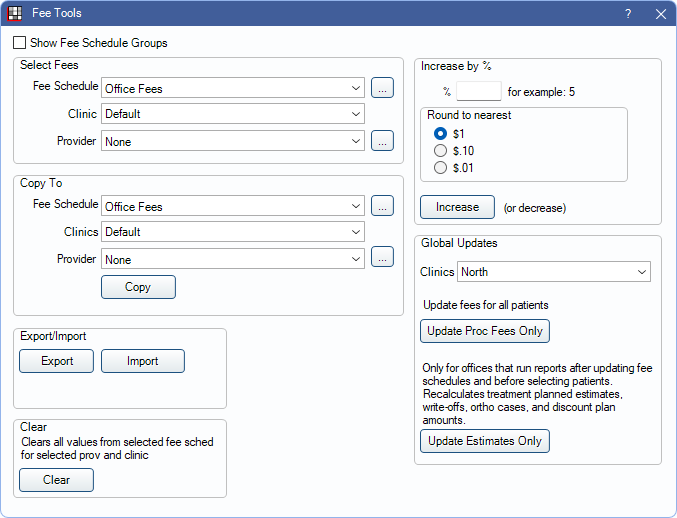
![]() See our video: Updating Your UCR (Office) Fees.
See our video: Updating Your UCR (Office) Fees.
Show Fee Schedule Groups: Only available for Enterprise users. Enable Show Fee Schedule Groups in Preferences to use this option. When checked, changes Clinic option to Group and lists Fee Schedule Groups in the dropdown.
Select Fees: Select the criteria for fees to be copied, exported, imported into, increased, or cleared.
Copy To: Select where fees to copy fees. See Fees Copy for detailed steps and additional information.
Export: Export fees that meet Select Fees criteria to a txt file. See Fees Export for detailed steps.
Import: Import fees from a tab-delimited file into the Select Fees fee schedule. See Fees Import for detailed steps.
Import Canada: Only displays for users in Canada. See Canada Fee Guides.
Clear: Erase all fees from the Fee Schedule, Clinic, and Provider combination selected in Select Fees. A confirmation warning is displayed before fees are cleared.
Increase by %: Incrementally increase (or decrease) all fees that meet Select Fees criteria by a percentage. See Fees Increase for detailed steps.
Global Updates: Select a button to update fees or estimates for all treatment planned procedures.
- Clinics: Use the dropdown menu to select clinic(s) to update fees for. Procedures in Treatment Plans must have a clinic associated to update to a clinic-specific fee.
- Update Proc Fees Only: Apply fee changes from all fee schedules to all treatment planned procedures at once (active and inactive Treatment Plans only). See Fees Update for additional information.
- Only the fee is updated, not insurance estimates.
- Fees in saved Treatment Plans are not affected.
- Update Estimates Only: Recalculates treatment planned estimates, write-offs, Ortho Cases, and Discount Plan amounts.
- If using clinics, this tool updates estimates for all clinics.
- This tool may take a while to run. A progress bar is displayed. The process can be paused or cancelled at any time.

