EzDenti Bridge
In the Main Menu, click Setup, Program Links. Double-click on EzDenti.
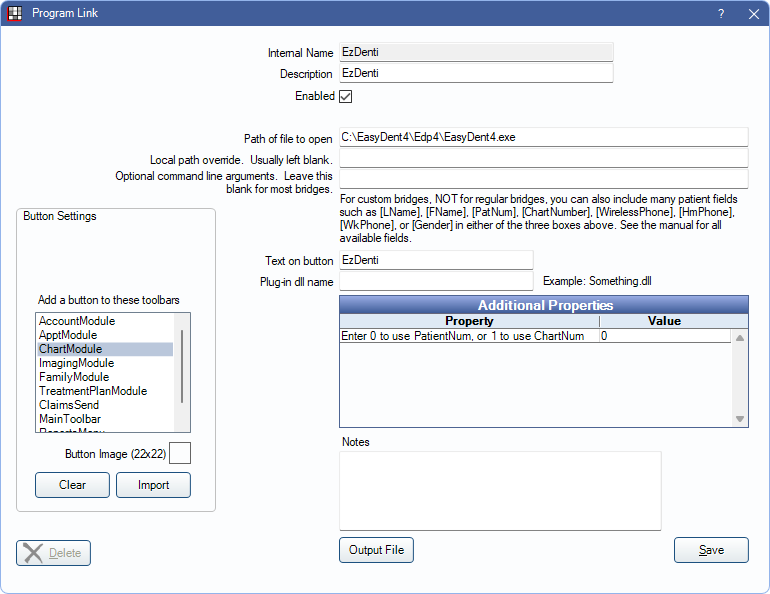
EzDenti is an imaging product from Vatech. Website: https://vatechamerica.com/products/ezdent-i.
If using Ez3Di for 3-D imaging, set up the Ez3Di Bridge.
This bridge can also be used for GoodDrs (DrsViewer Pro). https://gooddrs.us/.
To enable the bridge:
- Check the Enabled box.
- Verify the Path of file to open.
- EZDent-i, 2.3.6 -or- Older version: replace the Path to open with:C:\Program Files (x86)\VATECH\EzDent-i\Bin\VTEzDent-iLoader32.exe
- EZDent-i, 3.0.0 -or- Newer version: replace the Path to open with:C:\Program Files (x86)\VATECH\EzDent-i\Bin\VTE2Loader32.exe
- Alternatively - VTEzBridge.exe can also be used for either version
- Double-click on Additional Properties to change settings. Use the PatNum (enter 0) or ChartNum (enter 1) as the patient ID.
- Set up a clickable bridge button.
- Under Add a button to these toolbars, highlight where to display the button.
- Enter the Text on button.
- (Optional) Import an image to show on the button (22 x 22 pixels).
- If using clinics, click Hide Button for Clinics. Select which clinics the button should display on.
- Click Save
Technical Details
The bridge sends patient data from Open Dental to an XML text file. Example file:
<LinkageParameter>
<Patient LastName="Smith" FirstName="John" ChartNumber="123">
<Birthday>18/12/1972</Birthday>
<Address>123 Main St, Salem, OR</Address>
<ZipCode>97302</ZipCode>
<Phone>(503)363-5432</Phone>
<Mobile>(503)215-3215</Mobile>
<SocialID>123456789</SocialID>
<Gender>Male</Gender>
</Patient>
</LinkageParameter>
The text file is called linkage.xml, and is created in the same folder on the local computer as the EzDenti program is located.
Open Dental then launches EzDenti, which picks up the information in the linkage.xml file.
If no file is present, EzDenti opens with no patient selected.
If the patient is not recognized by EasyDent, a new patient is created in EzDenti.

