Edit Patient Information: Other Tab
The Edit Patient Information, Other tab displays miscellaneous patient information.
In the Edit Patient Information window click the Other tab.
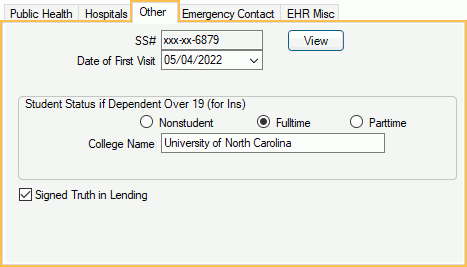
SS#: Social Security Number. Dashes are automatically added.
- If the Mask patient Social Security Numbers preference is enabled, the social security number masks the first 5 digits.
- Users with the Patient Social Security Number View permission can click View to see the full number.
- Users without the Patient Social Security Number View permission can only see the last four digits.
Date of First Visit: This field is usually updated automatically based on the first appointment or procedure status. See below for Date of First Visit logic.
Student Status if Dependent Over 19 (for Ins): Choose a student status for the patient. Used for insurance claims.
College Name: Enter the name of the college for the patient. Used for insurance claims.
Signed Truth in Lending: Check if patient has signed a Truth in Lending document.
DoseSpot Access Medication History Consent: Only visible if DoseSpot is enabled. When checked, consent is given to DoseSpot to access the patient's medication history via SureScripts. Only check this box if the patient has given consent. Consent information is passed to Dosespot from SureScripts when OK is clicked in the Edit Patient Information window. Once consent is given, it cannot be revoked, so the box cannot be unchecked.
Date of First Visit Logic
This logic assumes that procedures are attached to appointments.
- When a procedure is charted, regardless of status, and there are no other completed procedures and the Date of First Visit is blank, then the Date of First Visit is updated to match the appointment date, or procedure date if not attached to an appointment.
- When charting a procedure and the procedure status becomes Completed, the Date of First Visit is populated by the date of the completed procedure if the Date of First Visit is blank or less than seven days old.
- If there is an appointment the Date of First Visit is populated by the day but if the appointment is deleted and there are no completed procedures then the Date of First Visit is cleared.
- If an appointment is flagged as a New Patient Appointment and there are no completed procedures, the Date of First Visit is changed when the appointment moves to match the new appointment date.
Typically, the Date of First Visit is today's date but the following are times in which the date can be a date other than today:
- Adding a Repeating Charge for a future charge date changes the Date of First Visit to the first Repeating Charge date.
- Scheduling an appointment for a future or past day changes the Date of First Visit to match the day selected in the Appointment Module.
- Setting a procedure complete in the Chart Module uses the oldest procedure date.
- Adding procedures through Appointment Types sets the Date of First Visit to the date of the appointment the procedures are attached to.
- Adding a procedure using Quick Add buttons sets the Date of First Visit to the date of the appointment the procedures are attached to.
- For customers using an HL7 interface and creating procedures via HL7, the Date of First Visit is set to the procedurelog.ProcDate of the first received procedure in the HL7 interface.

