Keyboard Shortcuts
See Advanced Topics.
Open Dental has some keyboard shortcuts to help navigate the program.
General Shortcuts:
| Shortcut | Action |
|---|---|
| Shift + F1 | Open the Open Dental Manual search page (https://www.opendental.com/site/searchsite.html) |
| Alt + F | Open the File menu. |
| Alt + S | Open the Setup menu. |
| Alt + L | Open the Lists menu. |
| Alt + R | Open the Reports menu. |
| Alt + T | Open the Tools menu. |
| Alt + C |
|
| Alt + E | Open the eServices Setup window. |
| Alt + A | Open the Alerts menu. |
| Alt + H | Open the Help menu. |
| Alt + O |
|
| Ctrl + D | Inserts date into a text box. |
| Ctrl + P |
|
| Ctrl + Q | When in a note box, opens the Quick Paste Notes window. |
| Ctrl + X | Open the Referrals for Patient window. |
| Ctrl + Shift + C | Open the Contacts window. |
| Ctrl + Shift + F | Open the Procedure Codes window. |
| Ctrl + Shift + W | Open the Wiki. |
| Esc (or other keys that function as Esc) | Close the active Open Dental window, unless it is a module window (e.g., Account Module, Manage Module). Most changes are not saved. |
| F1:F12 |
|
When in the Edit Appointment window:
| Shortcut | Action |
|---|---|
| s | Select Save. When cursor is not selected in a note box or drop-down menu, close the window and save changes. |
Menu Shortcuts:
| Shortcut | Action |
|---|---|
| Up / Down | When a menu is open, move up or down the list. |
| Left / Right | When a menu is open, move to the submenu if one exists. |
| Any Character | Jump to the next entry in the menu starting with that character. |
Alt Shortcuts:
In any window, tap the Alt key on the keyboard to show any buttons that have Alt + [Character] shortcuts. Available character shortcuts are underlined.
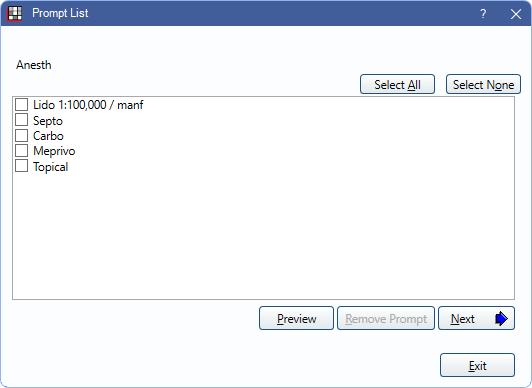
For example for the Prompt List window shown above, the following shortcuts are valid:
- Alt + A: Select All:
- Alt + O: Select None
- Alt + P: Preview Auto Note
- Alt + R: Remove Auto Note prompt
- Alt + N: Next prompt
- Alt + E: Exit Prompt List

