Equipment
The purpose of this feature is to track equipment for payment of property taxes.
In the Supply Inventory window, click Equipment.
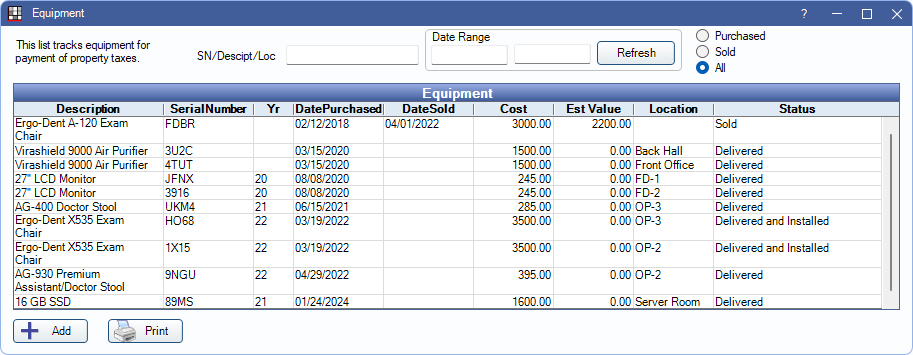
SN/Descript/Loc: Filter the list by serial number, description, or location.
Date Range: Filter the list by specific purchased and sold dates.
Purchased, Sold, All: Filter the equipment view by selecting the radio button. When All is selected, items with a DatePurchased or DateSold in the selected date range display.
Refresh: Click to update Equipment list after changing filters.
Click Add to create a new equipment item or double-click an existing item to edit.
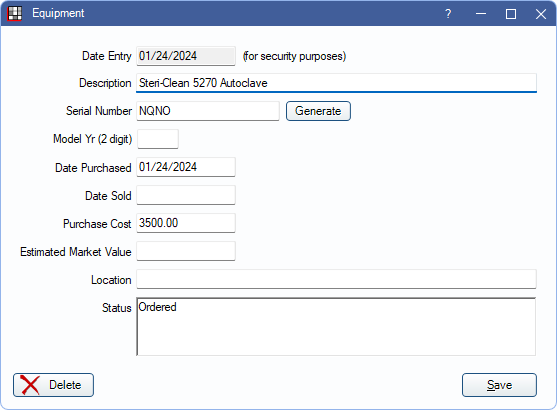
- Date Entry: This date is system-generated when the equipment item is initially created. It cannot be edited.
- Description: Enter a description (e.g., item name) for the equipment.
- Serial Number: Automatically generated. It is recommended to physically label the equipment with the serial number for better tracking. Click Generate to assign a new serial number. The serial number field can also be cleared or replaced with a different serial number. Serial numbers cannot be duplicated.
- Model Yr: Enter the two-digit model year of the equipment (e.g., 22).
- Date Purchased: Enter the date the equipment was initially purchased.
- Date Sold: If or when equipment is sold to another party, enter the date it was sold.
- Purchase Cost: Enter the actual purchase cost of the equipment.
- Estimated Market Value: Enter the estimated value of the equipment.
- Location: Enter the location of the equipment in the office (e.g., OP-2).
- Status: Enter the status of the equipment order (e.g., ordered, pending delivery).
Delete: Permanently remove the item from the Equipment list.
Click Save to close the window and keep changes.

