CEMT Connections
In the Central Enterprise Management Tool ( CEMT ), click Setup, Connections.
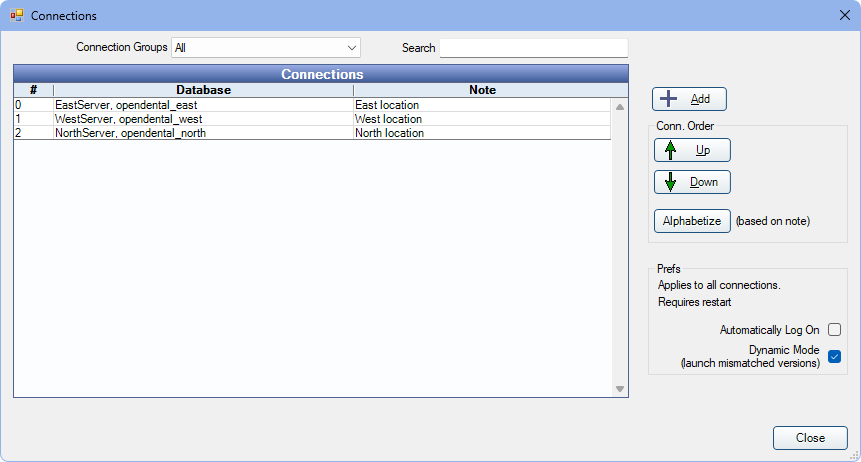
Connect to unlimited databases using CEMT. Also group connections together to make running reports easier.
View Connections:
- Connection Groups: Connections can be grouped together. See CEMT Connection Groups.
- Search: Search for a connection. Connections search as characters are typed.
Add: Click to add a new connection. See below for details.
Conn. Order:
- Up / Down Arrows: Highlight a connection, then click to reorder it in the list.
- Alphabetize: Click to order connections in alphabetical order.
Prefs:
- Automatically Log On: Check to automatically log on to the target database when connecting through CEMT.
- Dynamic Mode (launch mismatched version): Use to connect to a database from a different version of Open Dental without updating or downgrading the local client.
- When checked, if the selected server and database are running a version different than the currently installed version on the workstation, Open Dental automatically creates a temporary install of the server's version of the Open Dental client into a dynamic folder (typically C:\Program Files (x86)\Open Dental\DynamicMode) and launches the program from there.
- If using CEMT with Open Dental Version 24.1.79 and greater or 24.2.36 and greater, the tool cannot open databases using a version lower than 24.1.79 or 24.2.36. Update the database version or open the database outside of the CEMT instead.
Add or Edit a Connection
Click Add, or double-click an existing connection to edit.
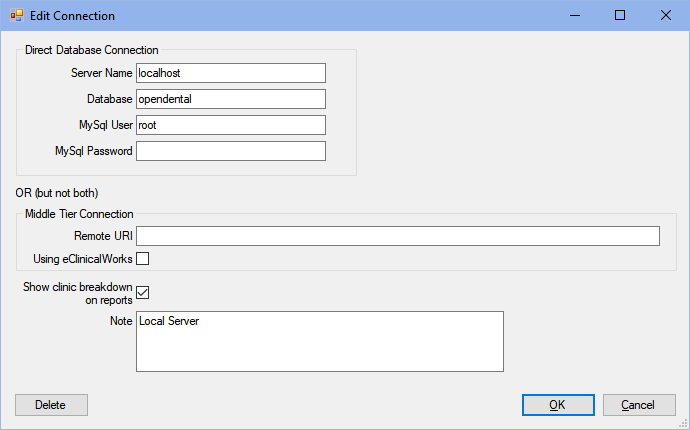
Enter connection details, then click OK.
- Direct Database Connection: Enter the Server Name, Database, MySQL User, and MySQL Password. (see MySQL Security).
- Middle Tier Connection: Enter the Middle Tier connection details. This is rare and should only be used if not using a direct database connection.
- Show clinic breakdown on reports: Check to enable clinic breakdowns on reports generated for this connection through CEMT.
- Note: Enter any notes regarding this connection. Note can be used to alphabetize the list.

