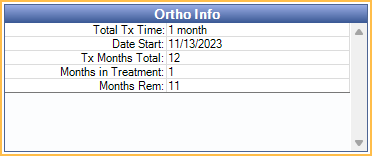Search
Auto Ortho
Auto Ortho information for a patient includes the insurance plan's orthodontic claim defaults and the patient's orthodontic treatment information (total months, total used, time remaining).
In the Account Module, when Show Auto Ortho in account module is enabled, an Auto Ortho tab shows next to Patient Account.
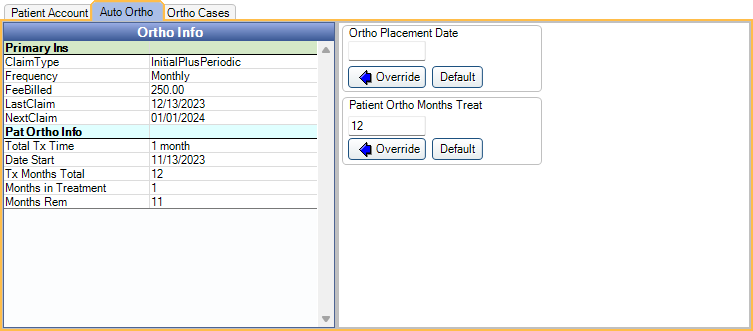
Two Preferences determine if and where Auto Ortho information is displayed:
- Show Auto Ortho in Account Module
- Show Auto Ortho information in the Ortho Chart
Auto Ortho Tab
Primary/Secondary/Other Ins: Shows the insurance plan's orthodontic claim information as entered on the Insurance Plan, Ortho tab. Double-click anywhere in the area to open the Ortho Patient Setup window.
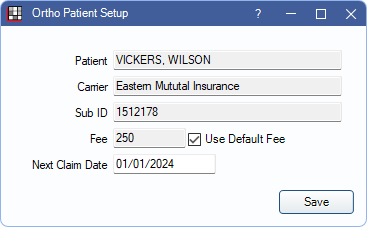
- This window also opens when clicking the Ortho button in the Edit Insurance Plan window
- The patient's name and insurance information is displayed for reference.
- Fee: Displays the Auto Ortho fee to be billed. Uncheck Use Default Fee to customize the fee for the specific patient.
- New Claim Date: The next date the patient will appear in the Ortho Auto Claims list. Type a new date in the box to change when the patient next appears in the list. If any date, other than the first of the month (e.g., 01/17/2024), it is updated to the first of the corresponding month when saving (01/01/2024).
- Click Save to exit the window and keep changes.
ClaimType: How the carrier wants to receive orthodontic claims (Ortho Claim Type). Change this from Edit Insurance Plan, Ortho tab.
- Initial Claim Only: Send a single orthodontic claim for the initial procedure.
- Initial Plus Visit: Send an orthodontic claim manually for the initial procedure and each subsequent visit.
- Initial Plus Periodic: Send an orthodontic claim manually for the initial procedure, then send periodic claims based on a specific frequency, fee, and procedure. This setting makes the patient eligible for the Auto Ortho Tool (Ortho Auto Claims). If this is the selected Claim Type, the following additional information is displayed
- Frequency: How often the claim is auto-created (Auto Proc Period). Only shows when claim type is Initial Plus Periodic.
- FeeBilled: The procedure fee billed in the claim (Ortho Auto Fee). Only shows when claim type is Initial Plus Periodic.
- LastClaim: The last date a claim for the Ortho Auto Procedure was sent.
- NextClaim: The date the next automated claim will be created. Defaults to the first of the month following the placement procedure completion date (e.g., procedure date 12/15, NextClaim will be set to 1/1). Updates each time Ortho Auto claims are generated for the insurance plan. Only shows when claim type is Initial Plus Periodic.
Pat Ortho Info: Displays the patient's orthodontic information once the initial orthodontic procedure is complete.
- Total Tx Time: The patient's total amount of ortho treatment time in months and days.
- Date Start: The date the initial orthodontic procedure was set complete.
- Criteria for the initial orthodontic procedure is determined by the Use the first ortho procedure as Date of Placement and Ortho Placement Procedures preferences.
- To manually enter a different date, enter a date for Ortho Placement Date, then click Override. To remove a date override, click Default to revert to the default date.
- Tx Months Total: The total number of treatment months.
- This is automatically set using the Default months treatment set in Preferences. To manually enter a different total, enter the number of months in Patient Ortho Months Treat, then click Override.
- To reset the default, click Default.
- This amount is used to determine the end date for orthodontic claims generated using the Auto Ortho Tool.
- Months in Treatment: The number of months elapsed since the patient's Date Start.
- Months Rem: The ortho treatment time remaining in months. Calculated by Tx Months Total - Months in Treatment
Ortho Chart
When Show Auto Ortho in the Ortho Chart is enabled in Preferences, an Ortho Info grid is shown in the Ortho Chart. It displays the same Pat Ortho Info that shows in the preceding Auto Ortho tab.