Web Sched Recall: What Patient Sees
Below is a description of what the patient sees when they receive a Web Sched Recall notification.
- The patient receives a notification to schedule their appointment. One notification for each recall appointment is sent to the patient's Authorized Representatives. Each reminder contains a clickable link that is patient-specific based on patient number.
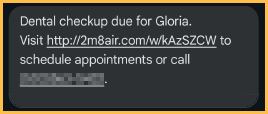
- When the link is clicked, Web Sched Recall opens in a browser.
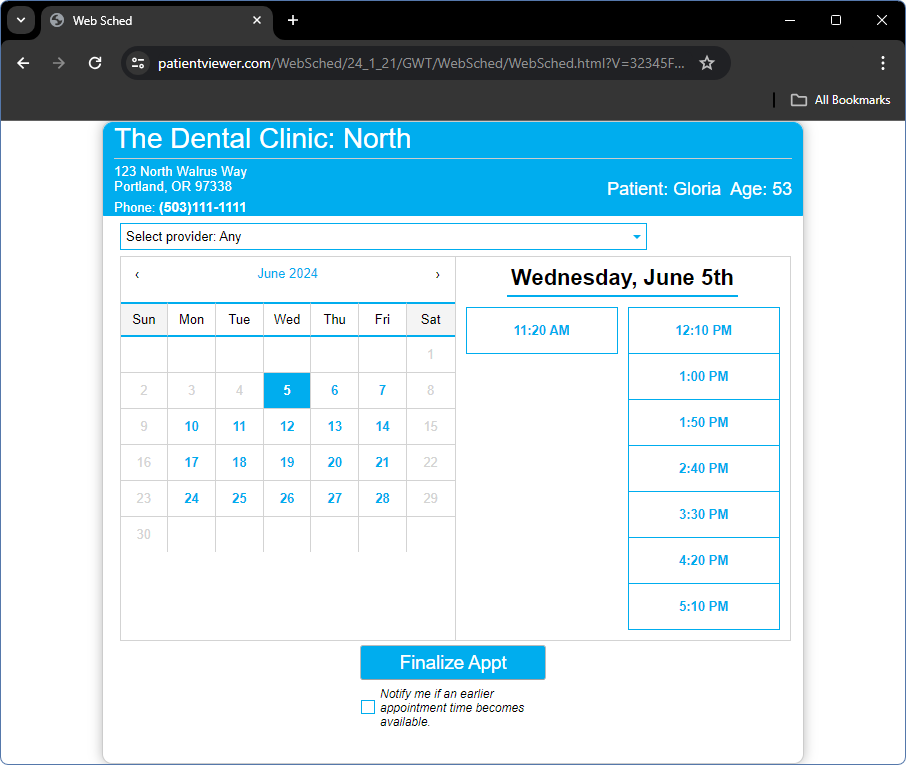
- Select a Provider: If patients are allowed to select a provider, and more than one provider has available openings, the patient can select a provider from the dropdown.
- Calendar: By default, the first dates with available time slots show, based on criteria selected in Web Sched Recall. Select a date and available appointment times show. Select the desired appointment time.
- Notify me if an earlier appointment time becomes available: (optional) Check to have the office notify patient about earlier appointments. This marks the appointment as ASAP and shows on the ASAP List.
- Click Finalize Appt.
- A confirmation message shows. To confirm, click Yes. To return to the list of available dates, click No.
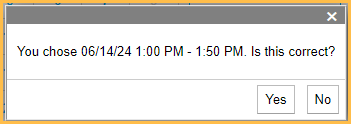
- If Yes, a confirmation of the now scheduled appointment shows.
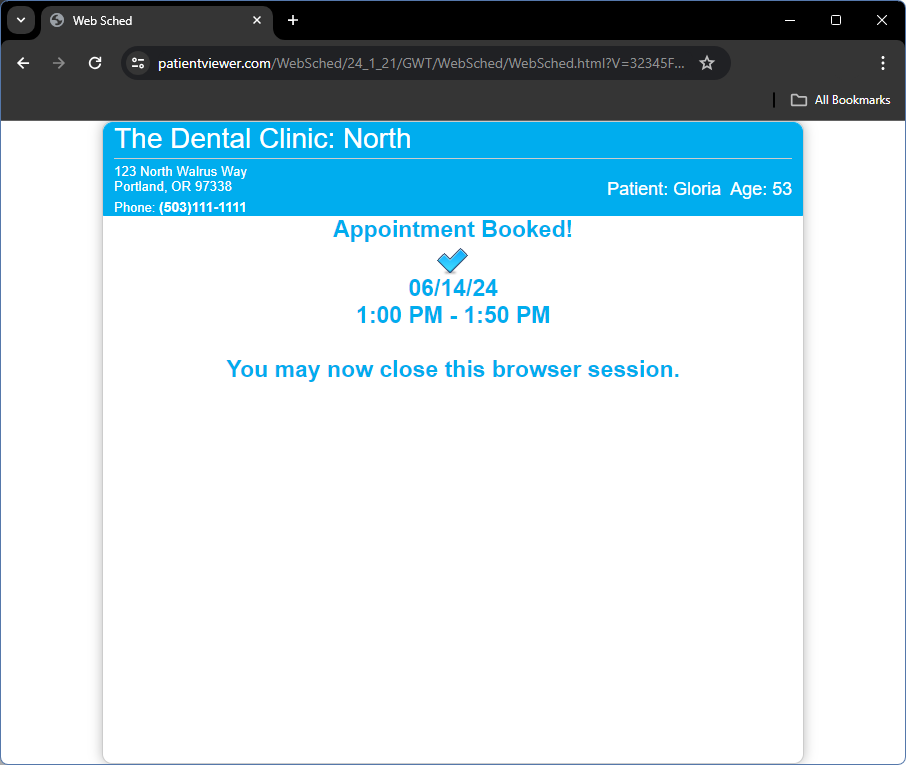
- Close the browser to end the session.
In Open Dental
- Scheduled appointments instantly show up in the Appointments Module.
- Alerts are created to notify staff a Web Sched Recall appointment has been scheduled.
- Use the Web Sched Appointments Report to view and track appointments scheduled using Web Sched.
Note: Once an appointment is scheduled it cannot be changed in Web Sched Recall. If a patient reopens the email link, they are notified an appointment has already been booked.

