Sheet Tools Import / Export
Sheet tools are useful for offices to import and export sheets they have already created across multiple Open Dental databases.
In Sheets, click Tools.
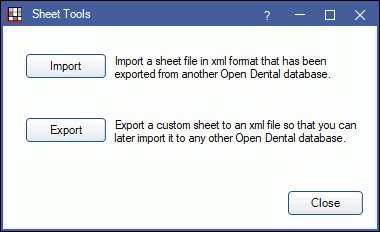
Importing or exporting sheets will only benefit those who use Open Dental.
Sheets have a specific .xml file format requirement. You will never export a sheet .xml file for import into another program.
Import a Sheet
The format of the imported file must exactly match the sheet requirements (e.g. it has been exported from another Open Dental database).
- In the Main Menu, click Setup, Sheets, then Tools.
- Click Import.
- Select the xml file to import, then click Open.
- A message will indicate when the import is done. Click OK.
Export a Sheet
Only custom sheets can be exported.
- In the Main Menu, click Setup, Sheets, then Tools.
- Click Export.
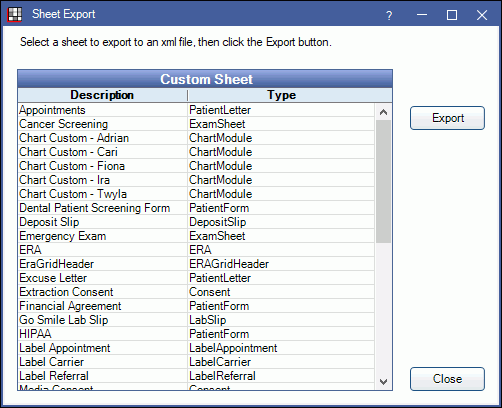
- Select the sheet.
- Click Export.
- Name the exported file and select the location to save it in, then click Save.
- A message will indicate when the export is done. Click OK.
Note: When exporting a sheet with an image, the image will not export with the xml. Users must have a copy of the image to include when importing the xml later on.

