ODTouch: Messages
View and send text messages from ODTouch when utilizing Integrated Texting.
From the ODTouch: Home Screen, tap Messages.
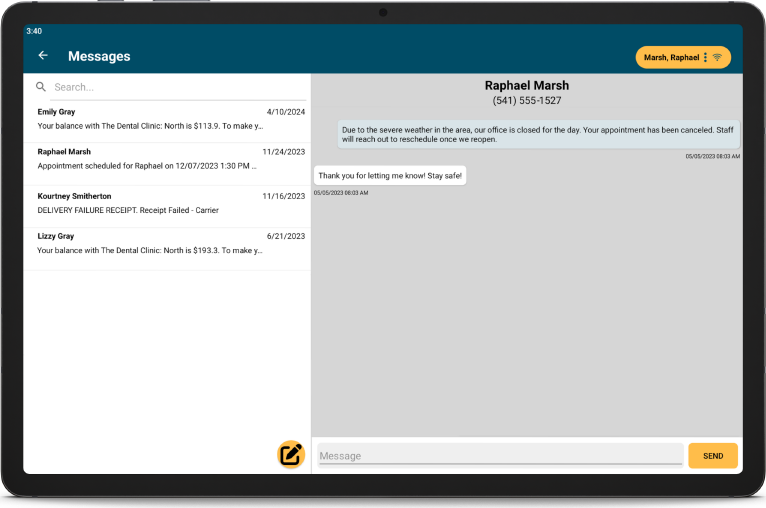
All text conversations, including those sent from ODMobile or Open Dental, are listed on the left. Conversations with unread messages have a blue dot. Messages are automatically marked read when opening a conversation in ODTouch, Open Dental, or ODMobile. Tap a conversation to view it.
Tap the Search bar to filter conversations by name or phone number.
Start a New Conversation
To start a new conversation, tap the compose icon. A search screen opens. Search by patient name or phone number. If there are existing messages with the patient or phone number, they are displayed. If there are no existing messages, a new conversation is created. See View a Conversation for additional details.
View a Conversation
Messages in the currently selected conversation are displayed on the right. Tap a conversation from the list to view messages or open a conversation by tapping the message icon and selecting a patient or phone number.
Swipe up or down to view more messages.
Type a new message by tapping the Message field. Once message text is ready to be sent, tap Send. The sent message is added to the conversation.

