Add Insurance
In the Family Module toolbar, click Add Insurance.
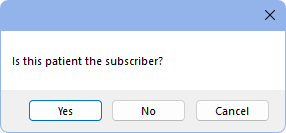
Subscriber
Click Yes if the current patient is the plan subscriber. Always enter insurance plan information for the subscriber before separately assigning the plan to non-subscriber family members.
A blank Insurance Plan opens if this patient has never been the subscriber on any insurance plan.
If this patient has been the subscriber on prior insurance plan, Select Insurance Plan (see below) opens.
Non-subscriber
Click No if the current patient is not the subscriber for the insurance plan. Select Subscriber opens.
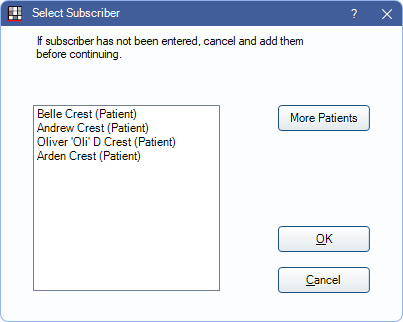
Double-click the subscriber to select or highlight the subscriber and click OK.
Alternatively, if the subscriber is a non-family member, click More Patients to select anyone in the database as the subscriber.
Once a subscriber is selected, if any insurance plan has previously been entered for the subscriber, Select Insurance Plan (see below) opens. If an insurance plan has not previously been entered for the subscriber, a blank Insurance Plan opens instead.
Select Insurance Plan
All insurance plans for the selected subscriber are displayed. Those marked not in use have since been dropped.
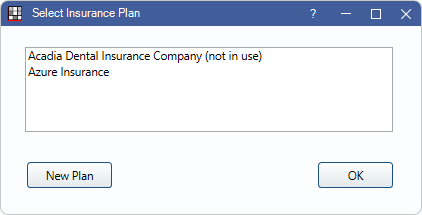
New Plan: Click to open a blank insurance plan. Create a brand new plan or use Pick from List to choose from all existing insurance plans in the database.
OK: After selecting an insurance plan from the list, click to add to the patient.
Cancel: Click to close the window without adding insurance.
Edit Insurance Plan
Once in the Insurance Plan window, use the Pick From List button to select an existing plan from the Insurance Plans list.
At a minimum, select the patient's Relationship to Subscriber. If the patient is the subscriber, at minimum, the Subscriber ID is required.

