eServices Signup
Use the Signup Portal to enable eService features.
In the eServices Setup window, click Signup.
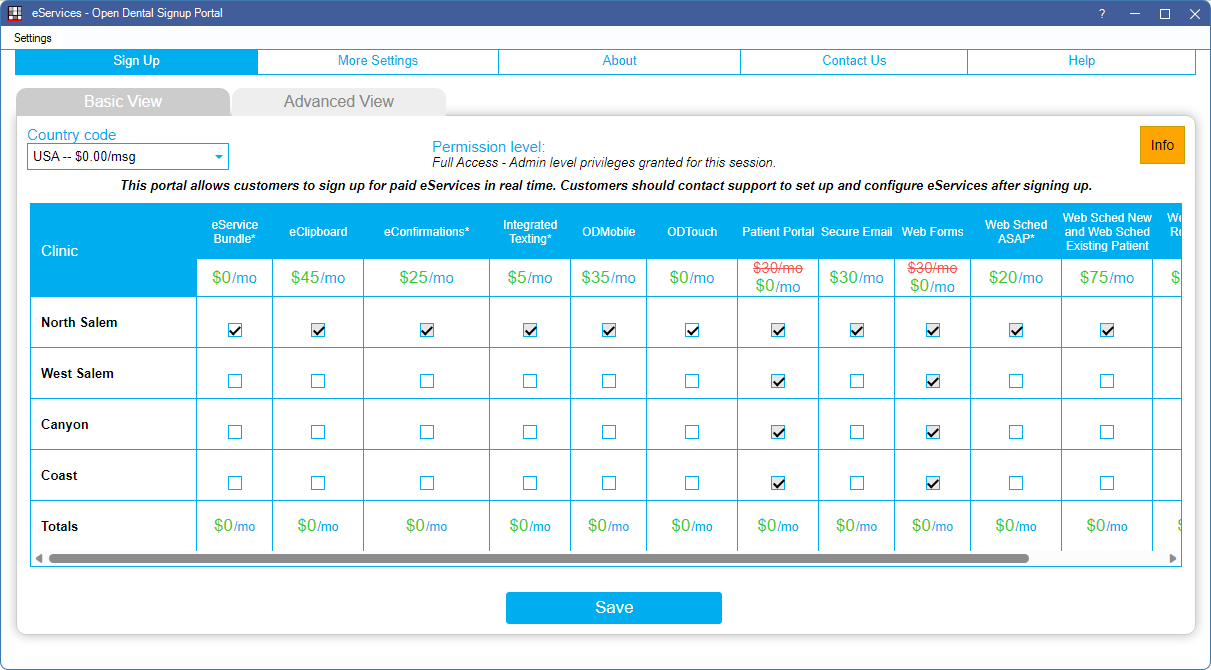
The Basic View is active by default when there is only one location. The Advanced View is active by default when there are multiple locations/clinics.
Note:
- Fees displayed on the screenshot above may not be current. Refer to Fees for Support and Services for the most up-to-date pricing.
- For Open Dental Cloud users, this window opens in a new web browser session.
- Users must have the Security Admin permission to make changes.
![]() See our video: QuickTip: Signing Up for eServices
See our video: QuickTip: Signing Up for eServices
Hover the mouse over a service to view service description and terms. Check the box next to each service to enable it.
- When eServices Bundle is selected, boxes for all services included in the eServices Bundle (all eServices excluding ODTouch) are checked. The Total $ amounts automatically update to reflect fees.
- Integrated Texting access fee is included with eConfirmations. Per outgoing message fees still apply.
- Patient Portal and Web Forms are free for those on support. Thus, in the Signup Portal, these options are always checked.
Click Save. New charges are reflected within two billing cycles.
Discontinue a Service
To discontinue a service, uncheck its box in the Signup Portal and click Save. Click the Info box in the upper right to see the Next Bill Date.
When discontinuing a service, access to the service is available for the remainder of the day.

