Device Manager
Manage tablets and smartphones that have logged into the database via eClipboard or ODTouch.
In eServices Setup, click Manage Devices.
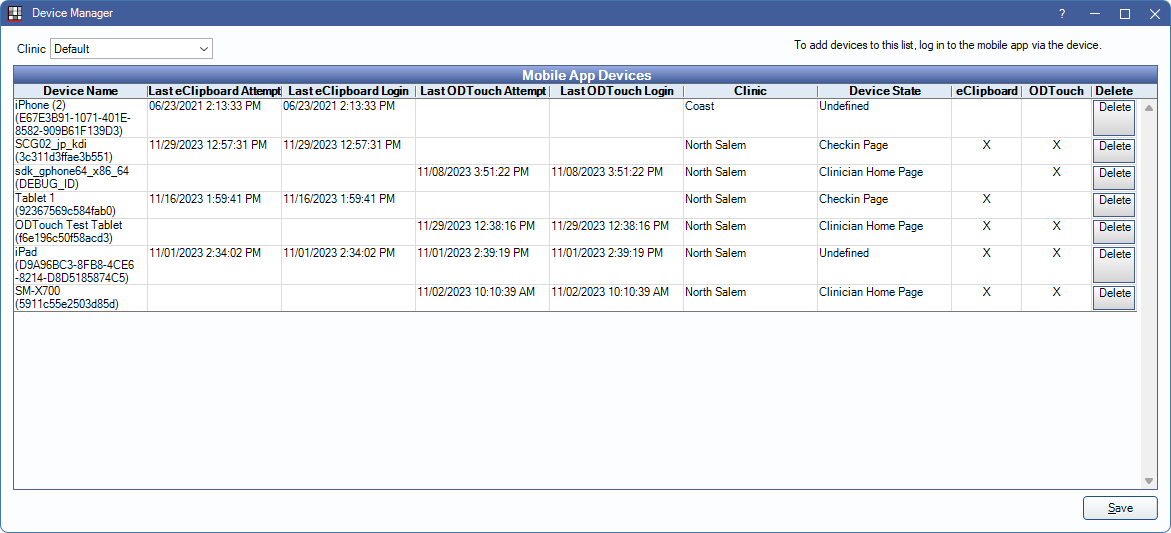
Users must have the eServices Setup permission to make changes to this window.
Clinics: Filter devices by the clinic they are logged into.
Mobile App Devices Grid:
- Device Name: The device name logged into the database. Device names can be edited in the About menu of each app.
- Last eClipboard Attempt: The last time the device attempted to log into the eClipboard app.
- Last eClipboard Login: The last time the device logged into the eClipboard app.
- Last ODTouch Attempt: The last time the device attempted to log into the ODTouch app.
- Last ODTouch Login: The last time the device logged into the ODTouch app.
- Clinic: The clinic associated with the device.
- Device State: Displays which stage of an app the device is currently in.
- eClipboard: Click to enable this device to access the eClipboard app. Click the X to disable access.
- ODTouch: Click to enable this device to access the ODTouch app. Click the X to disable access. If a user is logged into an app, the user is automatically logged out.
- Delete: Delete the device from the list. If a user is logged into an app, the user is automatically logged out and the device must be re-enabled.

