Definitions: Appt Procs Quick Add
Customize the single-click items in the Edit Appointment window with Appt Proc Quick Adds.
In the Main Menu, click Setup, Definitions, Appt Procs Quick Add.
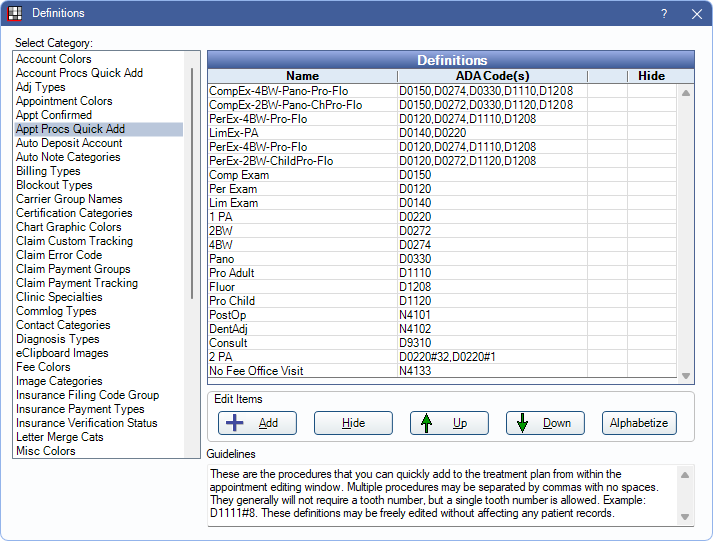
The Appt Proc Quick Add definition determines the options available and procedure associated with the Single click list in the Edit Appointment window.
Double-click an existing item to edit or click Add to create a new item. The Edit Definition window opens.
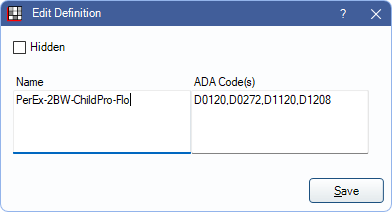
- Name: Enter the item description. This displays in the Edit Appointment window.
- ADA Code(s): Enter the procedure code or group of codes associated with the item. This field is case-sensitive so enter the code as it appears in the Procedure Codes list.
- To enter more than one code, separate each code with a comma and do not add spaces (e.g., D0140,D0220).
- To associate a tooth number with the procedure, enter the tooth number after the code (e.g., D0220#7). TheProcedure Code must have its treatment area set to Tooth. To enter the same code on multiple teeth, enter the code individually for each tooth (e.g., D0220#7, D0220#8, etc.)
- Procedures with a treatment area other than Mouth or Tooth (when the tooth number is specified) should not be added to a Appt Procs Quick Add definition as users are not prompted to enter the treatment area.
Click Save to exit the window and keep changes.

