BYOD: What Patient Sees
Bring Your Own Device (BYOD) allows patients to check-in and fill out forms via the eClipboard app.
Note: The BYOD feature will be removed from Open Dental starting with Version 25.1. Open Dental is currently working on a replacement for BYOD. In the interim, offices can use the Web Forms feature to allow patients to fill out forms prior to their appointment.
On an Android or iOS tablet, patients launch the eClipboard app.
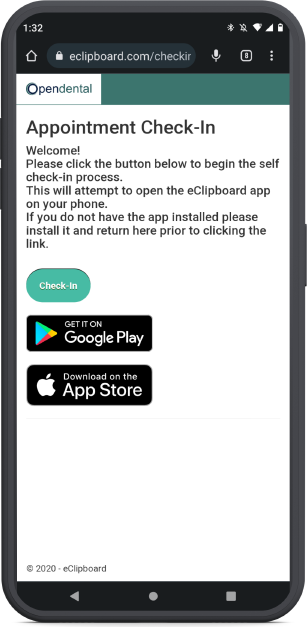
Patients receive a text message, either manually sent by the office, or via Arrivals. They will follow the link to open the above web page.
- If eClipboard is not already installed on the patient's device, they tap the corresponding link to their device to install it. Once installed, patients should come back to the page shown above and tap Check-In.
- For iOS users, if eClipboard is already installed on the patient's device, they tap Check-In to automatically launch eClipboard.
- For Android users, if eClipboard is already installed on the patient's device, they are instantly rerouted to the app.
- If Allow payment when patient is checking in is enabled in eClipboard Setup, the eClipboard: Payment feature can be utilized using BYOD.
App Flow
- A 6-digit authentication code is sent to the patient via text message. The patient is prompted to enter the code.
- Once entered, the patient taps Validate.
- The Check-In Checklist page opens.
- The patient completes each item.
- Once all items are complete, the patient taps Submit.

