Patient Appointments
View a patient's appointment history and upcoming appointments from the Appointments for Patient window.
In the Appointments Module, at the top, click Pat Appts.
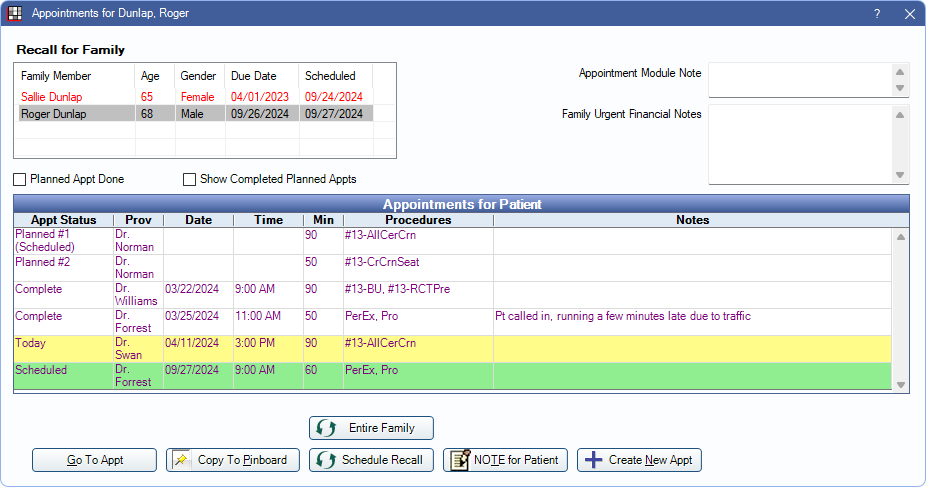
This window also opens when scheduling an Appointment for a patient who has Planned Appointments, scheduled appointments, broken appointments, or unscheduled appointments, or Recall due.
Recall for Family: Lists all family members with their age, gender, and dates for special Recall Types. Red entries indicate the patient's appointment for a special Recall is overdue. Click on a family member to quickly switch to their appointment history.
Appointment Module Note: Notes that show in red when hovering over patient's appointments in the schedule. Requires Appt Mod Note in Appointment Bubble Display Fields.
Family Urgent Financial Notes: Notes entered in the Account Module, Family Urgent Financial Notes section. They cannot be edited here. These notes also show in red when hovering over any family member's appointment in the schedule.
Planned Appt Done: This box reflects the value of the Done box in the Chart module, Planned Appt tab. When checked, this notifies scheduling that the next appointment should be a recall, not a restorative procedure. If unchecked, there is a planned appointment. See Planned Appointments.
Show Completed Planned Appts: List planned appointments attached to completed appointments. By default these do not list.
Appointments for Patient: The patient's planned, scheduled, broken, unscheduled, and completed appointments.
- The background and text color of appointments can be customized in Definitions: Prog Note Colors.
- Double-click on an appointment to open the Edit Appointment window.
- Planned appointments have no date or time. To schedule a planned appointment, click Copy to Pinboard.
The buttons along the bottom can be used to quickly take action on an appointment:
Go to Appt: Quickly jump to the date of the selected appointment. If the appointment is in an operatory not displayed in the currently selected Appointment View, the appointment view is changed to one that includes the operatory.
Copy to Pinboard: Copy the selected appointment to the Pinboard for scheduling. Completed appointments cannot be copied.
Entire Family: Schedule Recall appointments for all family members due for a Special Recall Type (e.g., Prophy or Perio).
- For each family member due for a Special Recall Type, an appointment is created and sent to the Pinboard. Recall procedures that are not attached to a Special Recall Type are added to appointments automatically along with procedures for the Special Recall Type when procedures are due on or before the same date.
- If the schedule is set to Day View, the Search function is shown.
- Open Dental searches for openings for all family members' providers starting after the due date for the family member with the furthest out recall due date.
- If there are any available openings after that date, the schedule moves to the first available date. The search box also shows additional available dates.
Schedule Recall: Schedule the patient's next recall appointment. Patient must be due for a special recall type (e.g. Prophy or Perio).
- An appointment is created and sent to the Pinboard. Recall procedures that are not attached to a Special Recall Type are added to appointments automatically along with the Special recall procedures if they are due on or before the same date.
- If the schedule is Day View, the Search function brought is shown.
- If the patient's secondary (or primary if no secondary is assigned) provider has openings after the patient's recall due date, the schedule moves to the first available date. The search box shows additional available dates.
Note for Patient: A patient note that can be placed on the schedule. On the Edit Appointment window, enter notes in the Patient NOTE area, change any other settings, then click Save to send to the Pinboard for scheduling. These notes can be set complete, but cannot be broken, sent to the Unscheduled List, or sent to the ASAP List. The default background color is set in Definitions: Appointment Colors.
Create New Appt: Open the Edit Appointment window to schedule a new appointment.
Appointments on Sheets
Some Static Text Fields prompt the Appointments For window to open when generating a sheet.
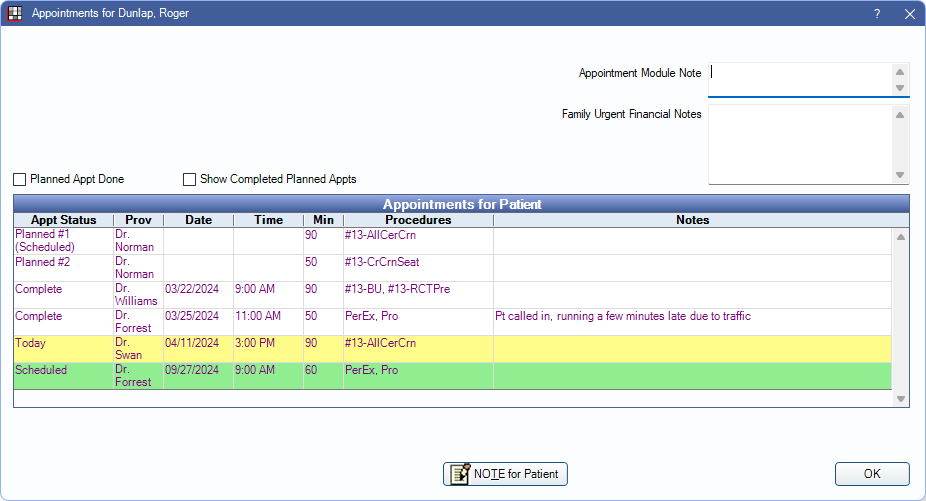
The Recall for Family section and most action buttons (e.g., Schedule Recall) are hidden.
If apptDateMonthSpelled, apptProcs, or apptProvNameFormal are used on a sheet, and that sheet is selected for the patient, the Appointments For window opens to prompt the user to select an appointment. The appointment date is used on the sheet (apptDateMonthSpelled, apptProcs) or the appointment's procedures are used on the sheet (apptProcs).

