Schedule Setup
Schedule setup allows users to view and enter all provider and employee schedules.
To view the schedule, in the Main Menu, click Setup, Schedules.
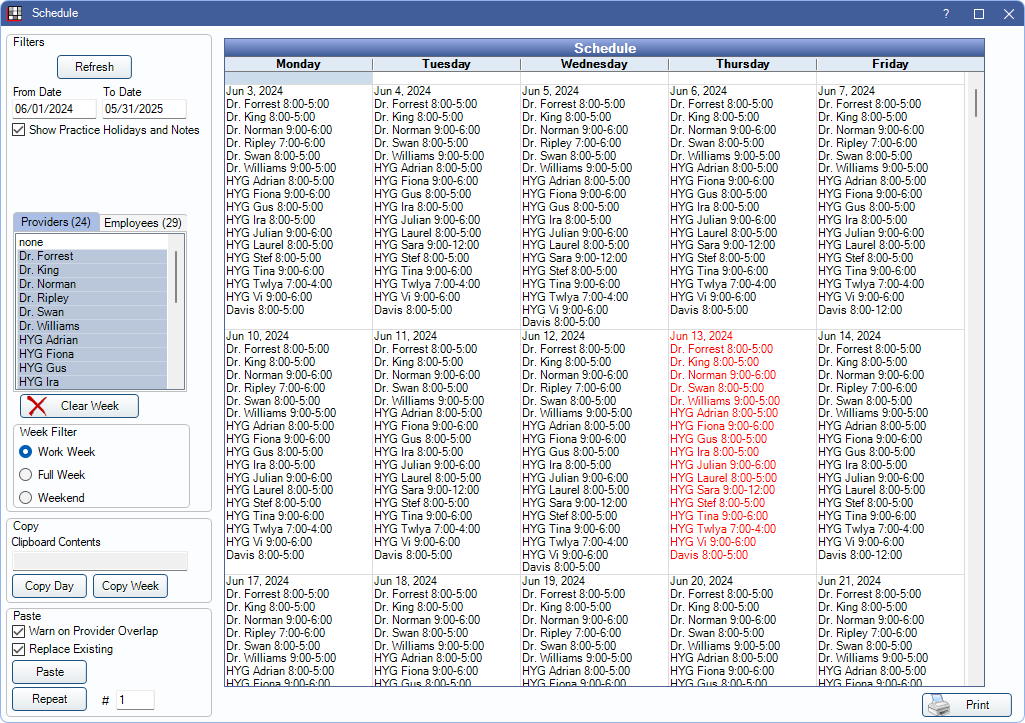
Alternatively, in the Manage Module, select a specific employee(s). Click View Schedule.
![]() See our videos: Operatory and Schedule Setup & Operatory and Schedule Setup for Clinics
See our videos: Operatory and Schedule Setup & Operatory and Schedule Setup for Clinics
Offices can define any kind of rotating or alternating schedule they want. From the Schedule window, enter individual work hours, holidays, lunch hours, and staff meetings.
To edit schedules, the Schedules - Practice and Provider Security Permission is required. The schedule may be blank upon entering this window. See the Filters section to update what is shown in the Schedules grid.
Once schedules are entered, open/closed hours are indicated in the Appointments Module with the background colors set in Definitions: Appointment Colors.
Schedule Grid
The schedule may be blank upon opening the Schedule. Set filter criteria (e.g., select providers/employees) and click Refresh to view schedules.
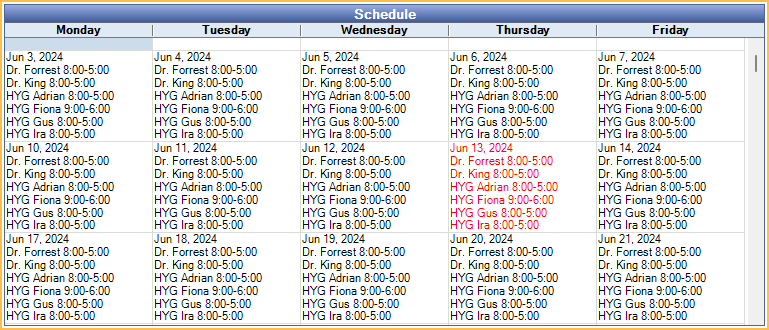
Each day is represented by a single cell. Today's date and schedule are displayed in red text. Holidays or notes added to the schedule are denoted in the corresponding cell.
Double-click a day to open Schedule Edit to make changes to a single day's schedule (e.g., add employees or provider time to the schedule).
Filters
Set filters to affect which schedules are displayed in the Schedule grid..
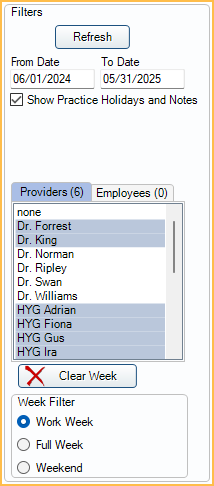
After setting filters, click Refresh to update what is displayed in the Schedule grid.
- From / To Dates: The date range to display in the Schedule grid.
- Show Practice Holidays and Notes: Display practice notes and holidays entered via the Edit Day window. If using clinics, this corresponds to notes or holidays with Headquarters assigned as the clinic.
- Show Clinic Holidays and Notes: Only displays when Clinics are enabled in Show Features. Display the selected Clinic's holidays and notes entered via the Edit Day window.
- Clinic: Only displays when Clinics are enabled. Select a clinic to show only schedules for providers/employees assigned to the clinic.
- Defaults to the clinic selected in the Main Menu.
- If user is restricted to specific clinics, only accessible clinics are listed.
- The selected clinic also affects the Providers and Employees lists. Only providers or employees assigned to the selected clinic are listed in these tabs.
- Limit to Ops in Clinic: Only displays when Clinics are enabled. Check the box to show only schedules assigned to the clinic's Operatories or for provider's assigned to the clinic's operatories. While in this view, Clear Week, and Copy/Paste options are disabled.
- Providers(0) / Employees (0): Highlight the providers or employees to view in the Schedule grid. The number currently selected appears in parentheses.
- When Select all provider/employees when loading schedules is enabled in Preferences, all providers and employees are selected when the Schedule window is opened. If the preference is disabled, no employees or providers are selected when the Schedule window is opened; employees or providers must be selected manually to view schedules.
- When using Clinics, only displays providers or employees associated with the selected clinic.
- If a provider or user attached to an employee is assigned to multiple clinics, they are listed for any accessible clinic.
- If an employee is not assigned to a User, they are only displayed when Headquarters is selected.
- Double-click a provider or employee to immediately update the Schedule grid to show only their schedule .
- Clear Week: Delete all schedule entries for the selected providers and employees, for the selected week.
- To clear multiple weeks, users can also go to a blank week, copy it, and then repeat it. Ensure Replace Existing is checked (for example repeat it for 20 weeks to clear 20 weeks.)
- Week Filter: Choose which days of the week are currently displayed on the schedule and copied to the clipboard.
- Work Week: Display only weekdays (Monday - Friday)
- Full Week: Display entire week (Monday - Sunday)
- Weekend: Display only weekends (Saturday and Sunday)
Copy / Paste Schedule
Use the Copy / Paste areas to quickly create or edit the schedule.
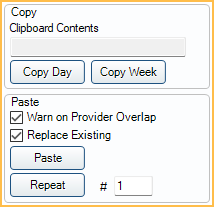
Copy: Copy a day or week's schedule to the clipboard. This tool is useful (with Paste/Repeat below) to quickly fill the schedule.
- Clipboard Contents: Indicates the current date range copied to the clipboard that will be pasted/repeated.
- Copy Day: Highlight a day on the schedule and click to copy the currently selected providers/employees schedules to the clipboard.
- Copy Week / Copy Weekend: Highlight a day on the schedule and click to copy the currently selected provider/employee schedules to the clipboard.
- If the Week Filter is set to Work Week or Full Week, shows Copy Week.
- If the Week Filter is set to Weekend, shows Copy Weekend.
- All the days of the calendar week corresponding with the Week Filter are copied (e.g., if set to Work Week, copies Monday-Friday).
Paste: Paste the clipboard contents schedule to additional days or weeks.
- Warn on Provider Overlap: Check to receive a warning when provider schedules overlap in assigned operatories when clicking Paste or Repeat.
- Replace Existing: Check this box to overwrite any existing schedules when a user clicks Paste or Repeat. There is a warning indicating the number of providers whose schedule will be replaced.
- Click Paste to insert the clipboard contents into the currently selected day or week.
- Enter a number and click Repeat to insert the copied schedule, starting at the currently selected date, for a specified number of days or weeks. If the clipboard contents contain a single day, the number corresponds to days. If the clipboard contents contain a week's schedule, the number corresponds to weeks.
- When using Clinics, the schedule for all Clinics is copied, regardless of the clinic selected in Filters.
- Days marked as a holiday are not replaced when pasting/repeating a schedule. To enter a schedule for these days, it must be done manually from Edit Day.
- See the Examples section of Schedule Edit for further instructions on setting up various schedules.
Print Schedule
Click Print to send a copy of the schedule displayed in the grid to the default printer.

