ODTouch: Treatment Plans
Create, review, and have patients sign Treatment Plans from the ODTouch device.
From the ODTouch: Home Screen, tap Tx Plans.
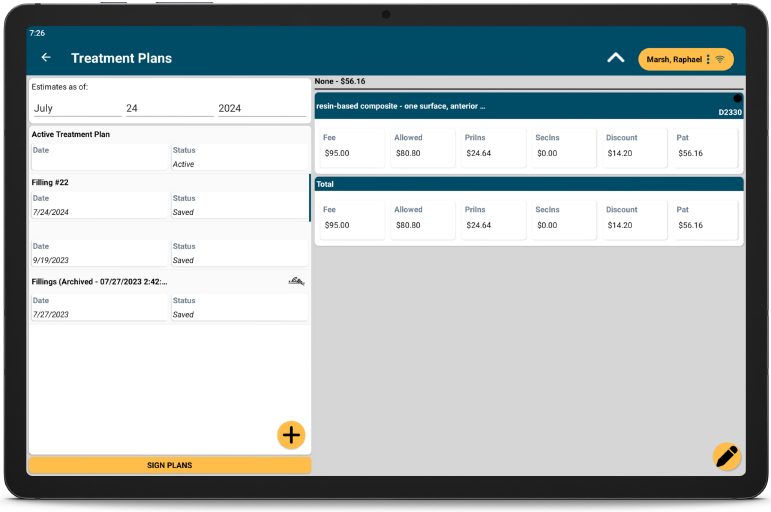
Tap a Treatment Plan to view details. Treatments Plans in ODTouch communicate with the Treatment Plan Module in Open Dental.
Create a Saved Treatment Plan
- Tap +, then tap New Saved.
- Give the Treatment Plan a Heading. Edit Notes as needed.
- Tap + to attach procedures.
- Tap Include next to procedures to include on the Saved Treatment Plan.
- Tap OK to close procedure selection and add the procedures.
- Then the caret at the top, then tap Save.
Create an Inactive Treatment Plan
- Tap +, then tap New Inactive.
- Give the Treatment Plan a Heading. Edit Notes as needed.
- Tap + to attach procedures.
- Tap Include next to procedures to include on the Inactive Treatment Plan.
- Tap OK to close procedure selection and add the procedures.
- Then the caret at the top, then tap Save.
Edit a Treatment Plan
Tap a plan, then tap the Edit icon to view options.
- Edit: Tap to edit the selected Treatment Plan.
- Save: Tap to copy the selected Treatment Plan as a Saved Treatment Plan. Only available for Active and Inactive Treatment Plans.
- Make Active:Tap to make the selected Treatment Plan active. Only available for Inactive Treatment Plans.
- Delete: Tap to delete the selected Treatment Plan.
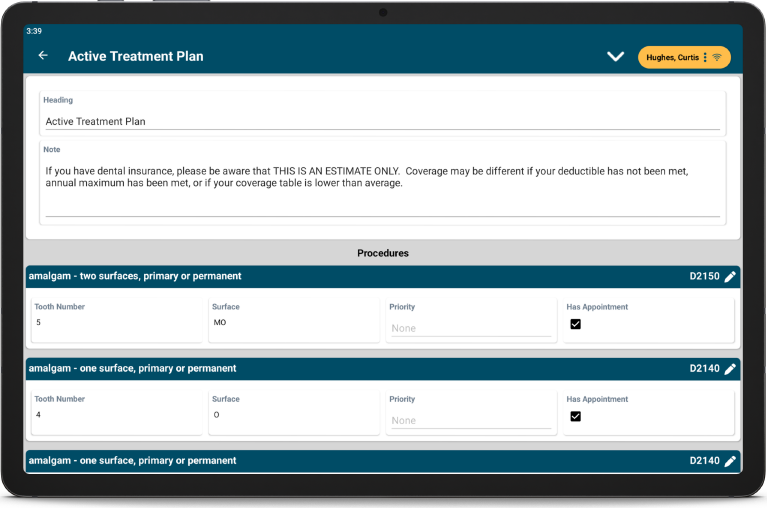
When editing a treatment plan, individual procedures can be edited by tapping the edit icon next to the procedure code on the right.
Sign a Treatment Plan
- From the Treatment Plan Home Screen, tap Sign Plans.
- Tap a plan on the left. Plans already signed are indicated with a signature icon.
- Tap Sign.
- Sign the plan, then tap OK.
If a plan is already signed, the signature can be replaced as needed. Tap the already signed plan, then tap Sign. A warning displays explaining the plan has already been signed. Continue to replace the signature.

