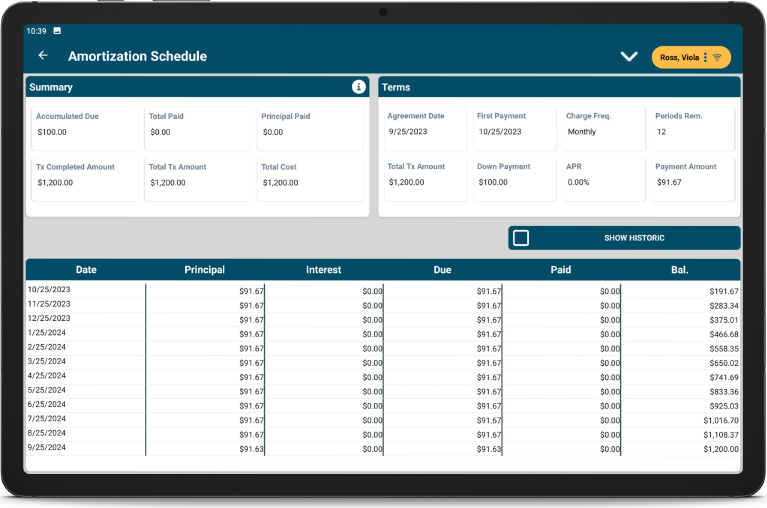ODTouch: Payment plans
Create, review, and edit Payment Plans from the ODTouch device.
From the ODTouch: Home Screen, tap Pay Plans.
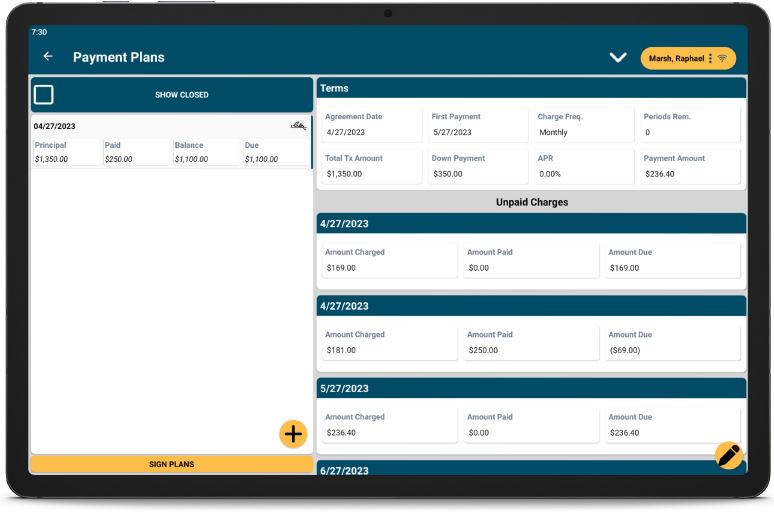
All Payment Plans list on the left. Tap Show Closed to view both open and closed plans. Select a Payment Plan to view details on the right.
Payment Plans are not available when using a mobile phone device.
Add or Edit a Payment Plan
Tap + to create a new Payment Plan. Select an existing plan, then tap the Edit icon to edit it.
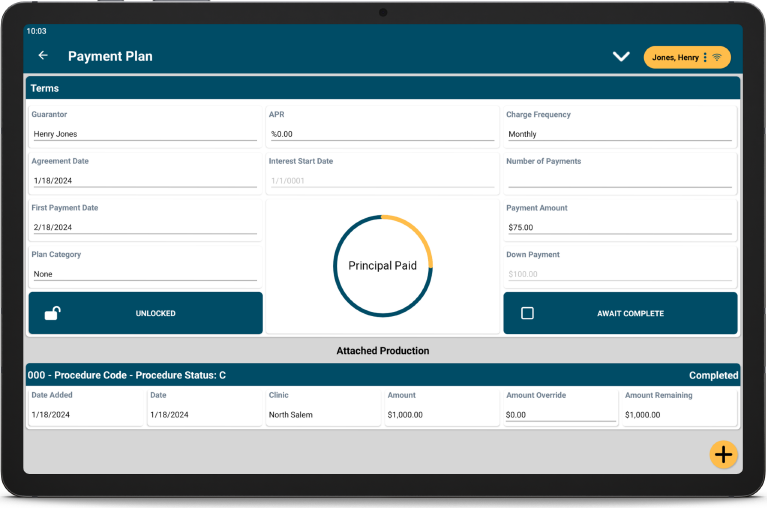
Fields to create or edit a Payment Plan match the fields found in the Payment Plan in Open Dental.
- Tap + to add procedures to the Payment Plan.
- Tap Include on each procedure to add to the Payment Plan, then tap OK to return to Terms.
- Enter Payment Plan terms as desired, or tap the caret, then Template to select terms from Payment Plan Templates.
- To finalize the plan, tap the caret, then tap Save.
Tap the Principal Paid circle to view a visual graph of amount paid.
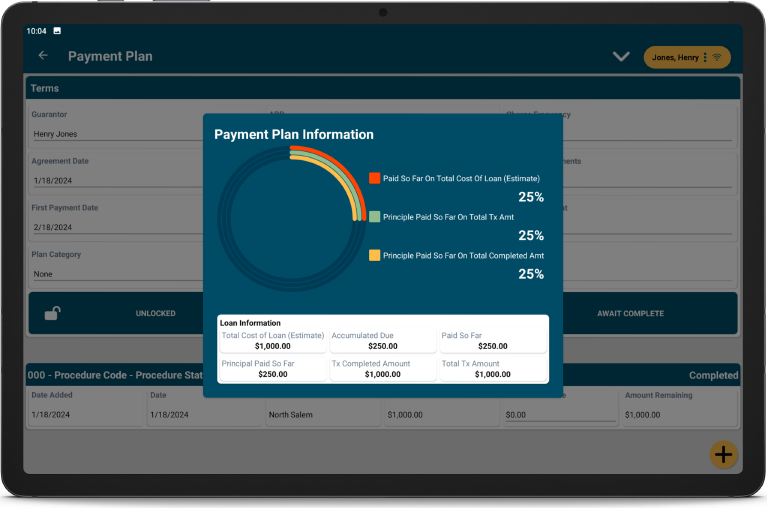
Sign a Payment Plan
- From the Payment Plan Home Screen, tap Sign Plans
- Tap a plan on the left. Plans already signed are indicated with a signature icon.
- Tap Sign.
- Sign the plan, then tap OK.
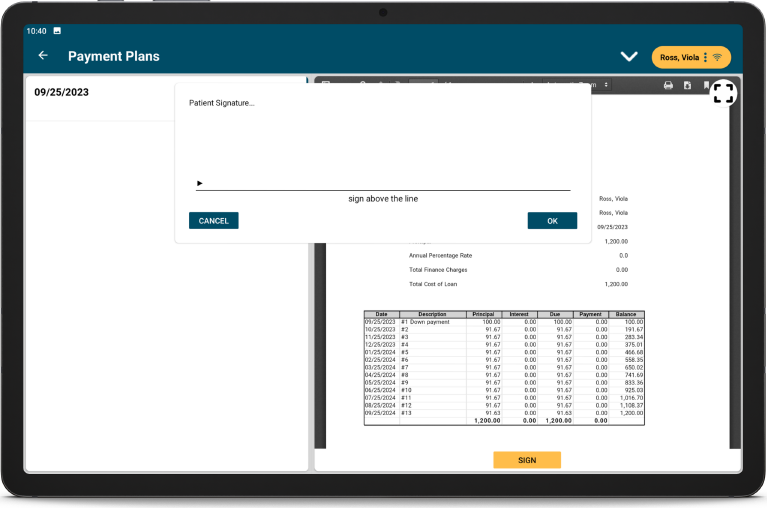
Tap the Expand icon to view the plan in full screen.
If a plan is already signed, the signature can be replaced as needed. Tap the already signed plan, then tap Sign. A warning displays explaining the plan has already been signed. Continue to replace the signature.
View Payment Plan Summary
Select a payment plan on the left, then tap Summary to view details.