ODTouch: Chart
View and chart patient treatment as needed.
From the ODTouch: Home Screen, tap Chart.
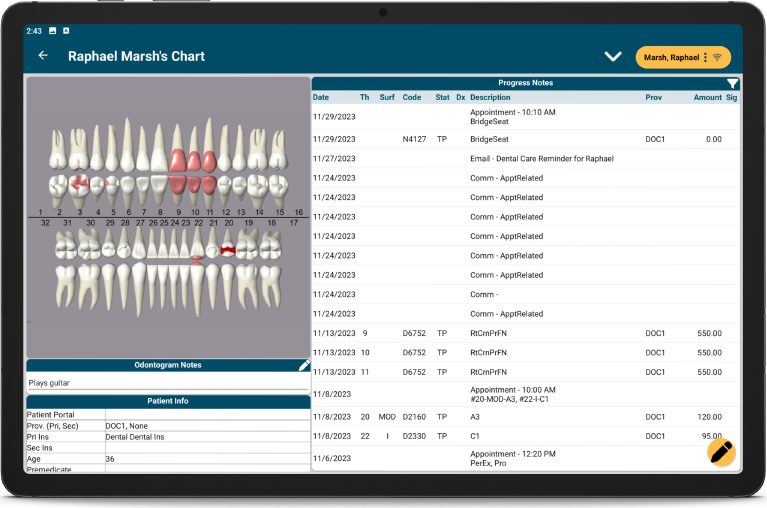
The Chart Home screen mimics the Chart Module in Open Dental. This screen is not available when using a mobile phone device.
Odontogram Notes: Tap the edit icon to add or edit odontogram notes.
Patient Info: View a read-only copy of patient information.
Progress Notes: View a read-only copy of progress notes. Tap an item to view additional information. Tap the filter icon in the upper right to filter the progress notes.
Edit Chart Information
Tap the edit icon in the bottom right to edit patient chart information or chart procedures.

Tip for entering treatment:
- Use the numbers on the left and right to quickly select teeth that need treatment.
- Use Procedure Buttons to quickly chart a specific procedure or set of procedures.
- Search procedure codes in the bottom right to find additional procedures.
- Tap the caret to toggle between primary and permanent teeth.
Procedure Edit
Tap an upcoming procedure to make edits.

Alternatively, when editing an appointment, tap a procedure to make edits.
Information in this window mimics the information found in the Procedure Info window in Open Dental.
Tap an item to make edits. Tap Edit Note to add or edit procedure notes. Tap Delete to delete the procedure. Tap OK to save changes.
Consent Forms
To sign a consent form, tap the caret at the top, then tap Consent Form. Select the needed consent form from the list.
Consent Forms must be mobile enabled to be signed on ODTouch.

