EHR Syndromic Surveillance Observations
See EHR Dashboard.
Syndromic surveillance data can be recorded during a patient's appointment, then exported as an HL7 ADT standardized message. See EHR Export Syndromic Surveillance Data.
- Select the patient.
- In the Appointments Module or Chart Module, double click the appointment to open the Edit Appointment.
- On the left side of the window, scroll down to the last of the appointment information fields.
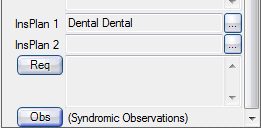
- Click Obs.
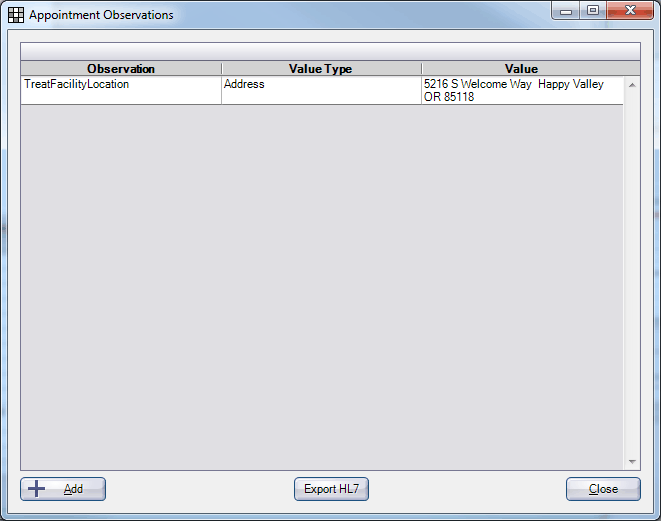
All observations already recorded and attached to the appointment are listed.
- Click Add to add an observation.
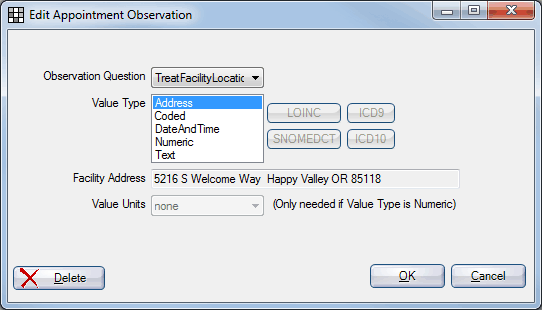
- Select the information, then click OK to save.
- Observation Question: The data elements collected are based on EHR certification requirements.
- BodyTemp
- DateIllnessOrInjury
- PatientAge
- PrelimDiag
- TriageNote
- OxygenSaturation
- ChiefComplaint
- TreatFacilityID
- TreatFacilityLocation
- VisitType
- Value Type: 5 values can be assigned to an observation question.
- Address: Inserts the Practice address as the Facility Address.
- Coded: Select a LOINC, SNOMEDCT, ICD9 or ICD10 code.
- DateAndTime: Type the date/time in the Value field.
- Numeric: Type the numeric value then select the Value Type.
- Text: Type text in the Value field.
- Observation Question: The data elements collected are based on EHR certification requirements.
- To export the data, see EHR Export Syndromic Surveillance Data.

