Apteryx XVWeb Bridge
In the Main Menu, click Setup, Program Links. Double-click on XVWeb from www.apteryx.com/xvweb.
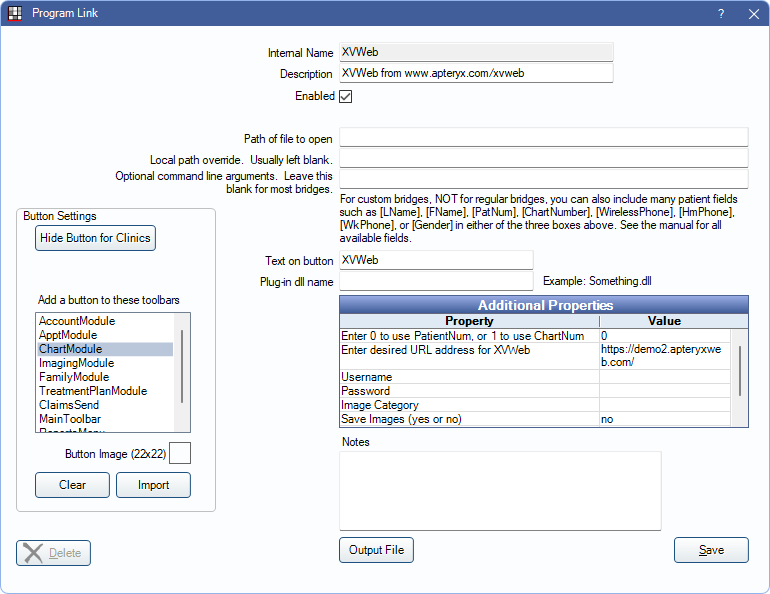
Apteryx XVWeb is a web-based imaging application. Website: http://www.apteryx.com/xvweb.
To activate the bridge:
- Check the Enabled box.
- Double-click a row in Additional Properties to change settings.
- Use the PatNum (enter 0) or ChartNum (enter 1) as the patient ID.
- Enter the custom XVWeb URL.
- Set up a clickable bridge button.
- Under Add a button to these toolbars, highlight where to display the button.
- Enter the Text on button.
- (Optional) Import an image to show on the button (22 x 22 pixels).
- If using clinics, click Hide Button for Clinics. Select which clinics the button should display on.
- Click Save.
The Apteryx XVWeb application may require login credentials each time the bridge is launched.

